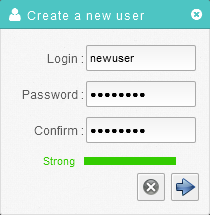Difference between revisions of "Creating new users"
Your guide to pathway services
| Line 16: | Line 16: | ||
| − | + | <ol start="4"> | |
| − | + | <li>In the '''Login '''field, create a username for the new user.</li> | |
| − | + | <li>In the '''Password''' field, create a password for the new user.</li> | |
| − | + | <li>In the '''Confirm '''field, re-enter the password that you created in the previous step.</li> | |
| − | + | <li>Click the arrow.</li> | |
| − | + | </ol> | |
| − | + | ||
| − | + | ||
| − | + | ||
| − | + | ||
[[File:Add user storig.png|none|Add user storig.png]] | [[File:Add user storig.png|none|Add user storig.png]] | ||
Latest revision as of 15:45, 5 June 2017
The Users & Groups section allows adminstrators to create and edit users and groups.
To create a new user:
- Open the Settings workspace.
- Double-click Users & Groups.
- Click New User.
- In the Login field, create a username for the new user.
- In the Password field, create a password for the new user.
- In the Confirm field, re-enter the password that you created in the previous step.
- Click the arrow.