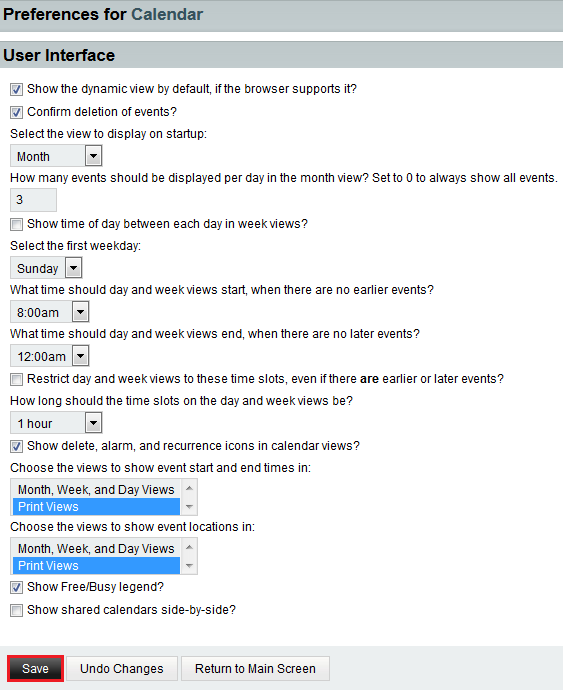Changing your calendar user interface preferences in EasyMail
Your guide to pathway services
(Redirected from Changing your calendar using interface preferences in EasyMail)
Users can select confirmation preferences, how to display the different views and choose default views for their calendars.
To change your calendar interface:
- Log in to EasyMail.
- Place your cursor over the settings icon.
- Go to Preferences > Calendar.
- Click User Interface.
- Make your desired changes to the applicable fields.
- Click Save.
- When you are finished, click Return to Main Screen.