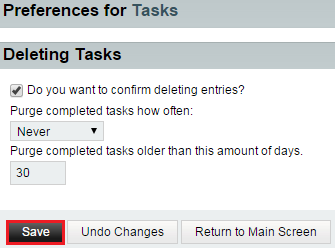Changing your task deletion preferences in EasyMail
Your guide to pathway services
(Redirected from Changing your task deletion confirmation preferences in EasyMail)
To change your task deletion preferences:
- Log in to EasyMail.
- Place your cursor over the settings icon.
- Go to Preferences > Tasks.
- Click Deleting Tasks.
- If you would like to be prompted to confirm task deletions, select the checkbox.
- From the Purge completed tasks how often dropdown list, specify how often you would like to purge completed tasks.
- In the Purge completed tasks older than this amount of days field, enter the number days you would like to wait before automatically purging a task.
- Click Save.
- When you are finished, click Return to Main Screen.