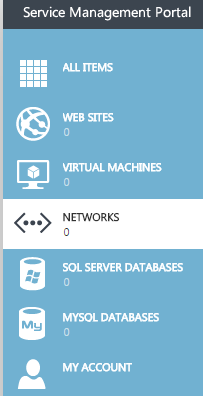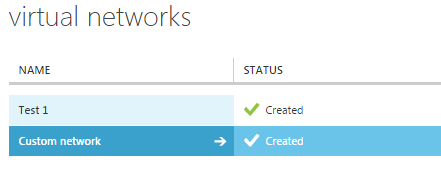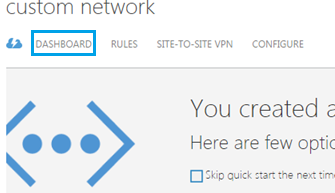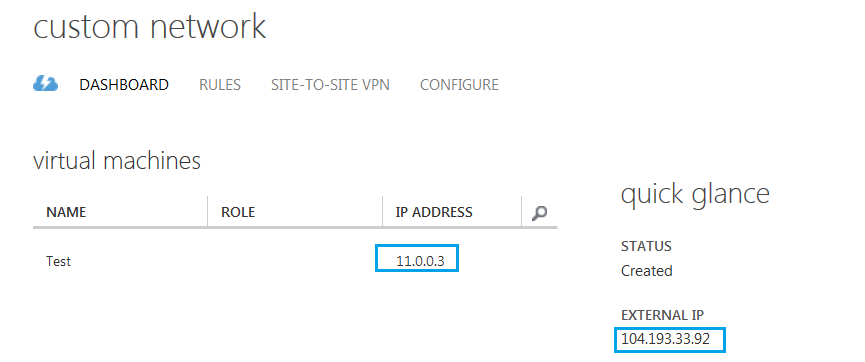RDP to a Hyper V virtual machine using its external IP
Your guide to pathway services
(Redirected from RDP to a Hyper V virtual machine using an external IP)
NOTE: If you would like to connect to a virtual machine using the Service Management Portal’s desktop connect option, you will need to add a NAT rule to your virtual network. Please ensure your NAT rule has by setup properly by following the steps on the Add a rule in Hyper V page.
After you’ve added the NAT rule to your virtual network, you can continue to step 1 below:
- Click NETWORKS.
- Select the network that you would like to access.
- Click DASHBOARD.
This will bring you to your dashboard.
- Record the IP address of the network you would like to connect to.
- Open the Remote Desktop Connection application on your computer.
- Use the following username format in your Remote Desktop Connection application: /VIRTUAL_MACHINE_NAME/Administrator
- Enter the virtual machine's password.
- Click Connect.
If you encounter issues when connecting by RDP
Try the following if you have issues connecting by RDP:
- Use the following username format in your Remote Desktop Connection application: /VIRTUAL_MACHINE_NAME/Administrator
- Please ensure your NAT rule has by setup properly by following the steps on the Add a rule in Hyper V page.
- Access your virtual network dashboard to double-check your IPs: