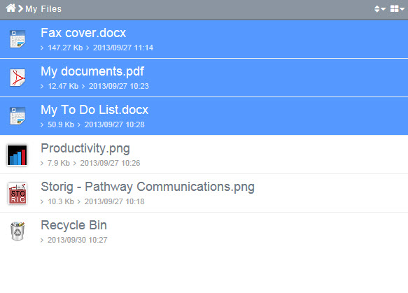Difference between revisions of "Selecting multiple files"
Your guide to pathway services
| Line 9: | Line 9: | ||
[[File:Sharing multiple files.png|none|Sharing multiple files.png]] | [[File:Sharing multiple files.png|none|Sharing multiple files.png]] | ||
| + | |||
| + | |||
To select files or folders in a non consecutive sequence: | To select files or folders in a non consecutive sequence: | ||
| Line 16: | Line 18: | ||
#In the '''My Files''' or '''My Group''' workspace, click on the first file that you would like to select. | #In the '''My Files''' or '''My Group''' workspace, click on the first file that you would like to select. | ||
#Hold down the '''Ctrl''' key, and then click on each item that you want to select (while still holding down the Ctrl key). | #Hold down the '''Ctrl''' key, and then click on each item that you want to select (while still holding down the Ctrl key). | ||
| − | |||
| − | [[File:Select multiple files.PNG|none]] | + | |
| + | |||
| + | [[File:Select multiple files.PNG|none|Select multiple files.PNG]] | ||
::<div class="floatnone"><br/></div><div class="floatnone"><br/></div><div class="floatnone"><br/></div> | ::<div class="floatnone"><br/></div><div class="floatnone"><br/></div><div class="floatnone"><br/></div> | ||
Revision as of 14:11, 6 February 2014
To select a consecutive sequence of files or folders:
- In the My Files or My Group workspace, click on the first file that you would like to select.
- Hold down the Shift key, and then click the last item that you would like to select.
To select files or folders in a non consecutive sequence:
- In the My Files or My Group workspace, click on the first file that you would like to select.
- Hold down the Ctrl key, and then click on each item that you want to select (while still holding down the Ctrl key).