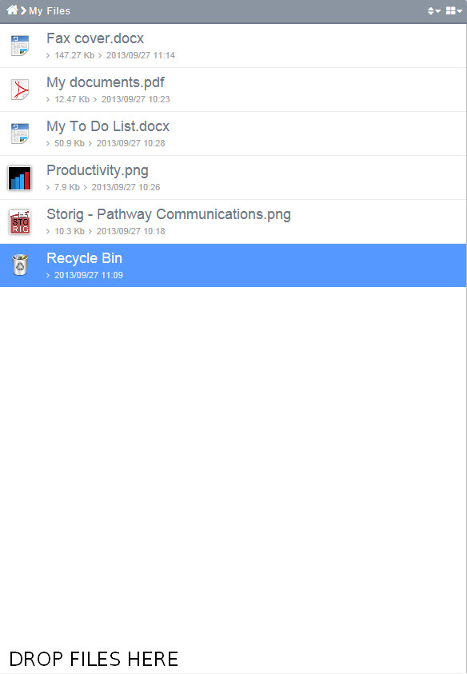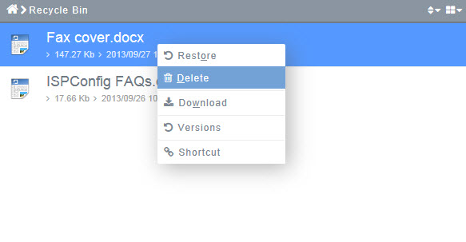Difference between revisions of "Deleting files from the Recycle Bin"
Your guide to pathway services
| Line 11: | Line 11: | ||
| − | ::<div class="floatnone">[[File:My Files - Recycle Bin.png|none]]<br/></div><div class="floatnone"><br/></div><div class="floatnone"><br/></div> | + | ::<div class="floatnone">[[File:My Files - Recycle Bin.png|none|My Files - Recycle Bin.png]]<br/></div><div class="floatnone"><br/></div><div class="floatnone"><br/></div> |
<ol start="2"> | <ol start="2"> | ||
<li>Right-click on the file, then click '''Delete'''.</li> | <li>Right-click on the file, then click '''Delete'''.</li> | ||
| Line 18: | Line 18: | ||
| − | ::<div class="floatnone"><br/></div><div class="floatnone"><br/></div><div class="floatnone"><br/></div> | + | ::<div class="floatnone">[[File:Recycle Bin - Delete.png|none]]<br/></div><div class="floatnone"><br/></div><div class="floatnone"><br/></div> |
<ol start="3"> | <ol start="3"> | ||
<li>In the '''Delete selected files'''. pop-up window, click the checkmark. (This will permanently delete the file.)</li> | <li>In the '''Delete selected files'''. pop-up window, click the checkmark. (This will permanently delete the file.)</li> | ||
</ol> | </ol> | ||
Revision as of 10:18, 7 February 2014
Both the My Files and My Group workspaces contain a Recycle Bin, all deleted files will be moved here. To permanently delete a file, you must delete the file in the Recycle Bin.
To permanently delete files:
- In the My Files or My Group workspace, double-click on Recycle Bin.
- Right-click on the file, then click Delete.
- In the Delete selected files. pop-up window, click the checkmark. (This will permanently delete the file.)