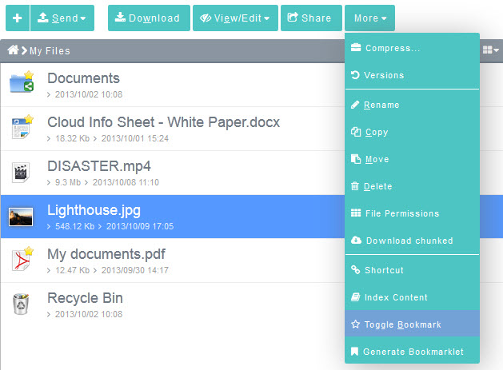Difference between revisions of "Adding and removing Bookmarks"
Your guide to pathway services
(Created page with "A '''Bookmark''' can be used as a shortcut to favorite files or folders. To bookmark a file or folder: #Open a workspace (E.g. ''My Files''). #Select a file or folder in...") |
|||
| Line 19: | Line 19: | ||
'''NOTE: '''To remove a bookmark repeat the steps above. | '''NOTE: '''To remove a bookmark repeat the steps above. | ||
| + | |||
| + | |||
::[[File:Toggle Bookmark.png|none|Toggle Bookmark.png]]<br/> | ::[[File:Toggle Bookmark.png|none|Toggle Bookmark.png]]<br/> | ||
Revision as of 11:11, 10 February 2014
A Bookmark can be used as a shortcut to favorite files or folders.
To bookmark a file or folder:
- Open a workspace (E.g. My Files).
- Select a file or folder in the workspace.
- Place your cursor over the More tab.
- Click Toggle Bookmark.
A new bookmark is created and is displayed under Bookmarks in the Files pane.
NOTE: To remove a bookmark repeat the steps above.