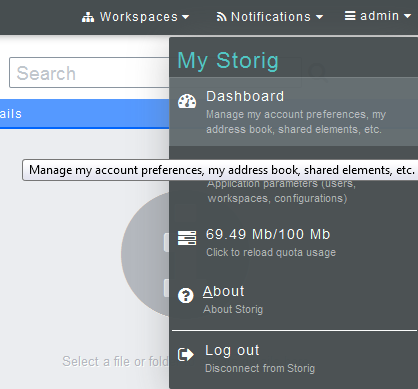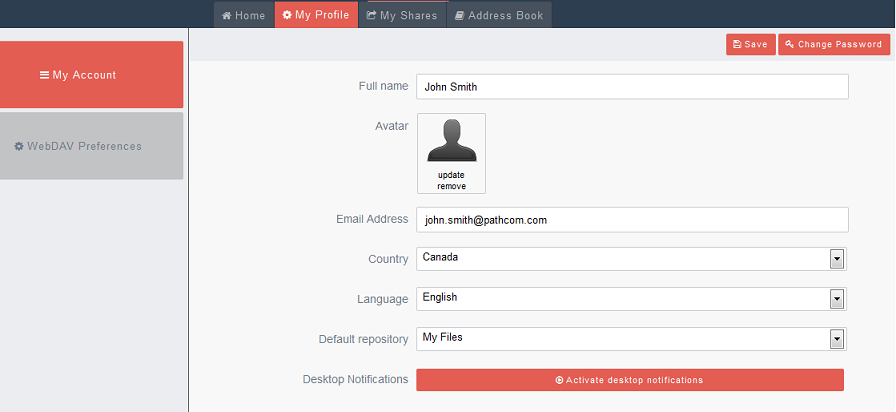Difference between revisions of "Updating your personal information"
Your guide to pathway services
(Created page with "To update your personal information you need to access the '''My Account''' section. To update your personal information: #In the toolbar, go to '''Logged as___''' #Clic...") |
|||
| (11 intermediate revisions by 2 users not shown) | |||
| Line 7: | Line 7: | ||
| − | # | + | #From the toolbar, scroll over your user name. |
| − | #Click ''' | + | #Click '''Dashboard'''. |
| − | : | + | [[File:Storig access account dashboard.png|none|Storig access account dashboard.png]] |
| + | |||
| + | |||
<ol start="3"> | <ol start="3"> | ||
| − | <li>In the '''Full name''' field, | + | <li>Click the '''My Profile''' tab.</li> |
| − | <li>In | + | <li>In the '''Full name '''field, enter your full name.</li> |
| + | <li>Click '''update''' to upload an image to use as your avatar.</li> | ||
| + | <li>In the '''Email Address''' field, enter your email address.</li> | ||
| + | <li>From the '''Country '''dropdown list, select your country.</li> | ||
| + | <li>From the '''Language '''dropdown list, select your language.</li> | ||
| + | <li>From the '''Default repository''' list, make a selection.</li> | ||
| + | <li>If you would like to receive notifications click the '''Activate desktop notifications '''button.</li> | ||
| + | <li>Click '''Save'''.</li> | ||
</ol> | </ol> | ||
| − | |||
| − | |||
| − | + | [[File:Update profile information storig1.png|none|Update profile information storig1.png]] | |
| − | + | ||
| − | Update | + | |
| − | + | ||
| − | + | ||
| − | + | ||
| − | + | ||
| − | + | ||
| − | + | ||
| − | + | ||
| − | + | ||
| − | + | ||
| − | + | ||
| − | + | ||
| − | + | ||
| − | + | ||
| − | + | ||
| − | + | ||
| − | + | ||
| − | + | ||
| − | + | ||
| − | + | ||
Latest revision as of 13:22, 6 June 2014
To update your personal information you need to access the My Account section.
To update your personal information:
- From the toolbar, scroll over your user name.
- Click Dashboard.
- Click the My Profile tab.
- In the Full name field, enter your full name.
- Click update to upload an image to use as your avatar.
- In the Email Address field, enter your email address.
- From the Country dropdown list, select your country.
- From the Language dropdown list, select your language.
- From the Default repository list, make a selection.
- If you would like to receive notifications click the Activate desktop notifications button.
- Click Save.