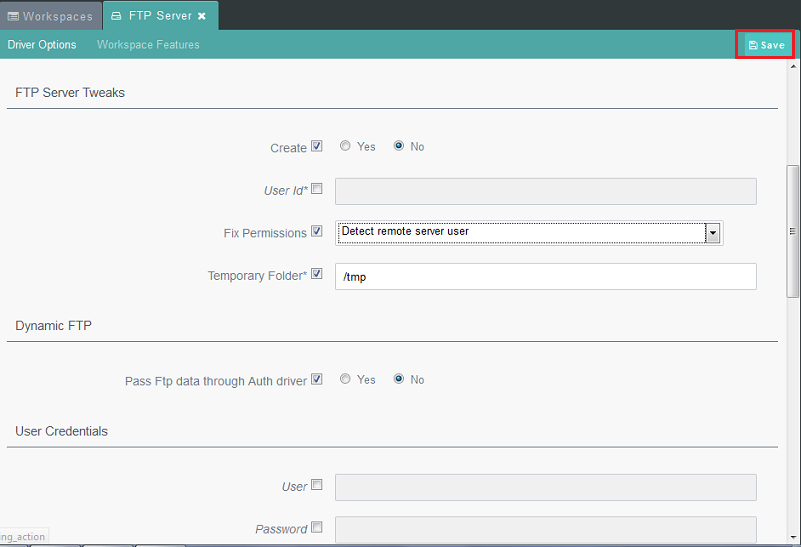Difference between revisions of "Editing a Workspace as an administrator"
Your guide to pathway services
(Created page with "To edit a workspace as an administrator: #Open the [http://docs.pathcom.com/mediawiki/index.php/Accessing_the_Settings_Workspace '''Settings'''] workspace. #In the Files pa...") |
|||
| (5 intermediate revisions by 2 users not shown) | |||
| Line 3: | Line 3: | ||
| − | #Open the [http://docs.pathcom.com/mediawiki/index.php/Accessing_the_Settings_Workspace | + | #Open the [http://docs.pathcom.com/mediawiki/index.php/Accessing_the_Settings_Workspace <b>Settings</b>] workspace. |
| − | # | + | #Double-click '''Workspaces & Users'''. |
| − | # | + | #Double-click '''Workspaces'''. |
#Select a workspace. | #Select a workspace. | ||
#Click '''Edit'''. | #Click '''Edit'''. | ||
| Line 11: | Line 11: | ||
| − | [[File:Workspace Edit.png|none]] | + | [[File:Workspace Edit.png|none|Workspace Edit.png]] |
| Line 17: | Line 17: | ||
| + | 6. In the '''Repository Editor''', fill in the applicable fields for the workspace that you have choosen to edit. | ||
| + | 7. Click '''Save'''. | ||
| − | + | [[File:Workspace edit storig2.png|none]] | |
| − | + | ||
| − | + | ||
Latest revision as of 10:12, 9 June 2014
To edit a workspace as an administrator:
- Open the Settings workspace.
- Double-click Workspaces & Users.
- Double-click Workspaces.
- Select a workspace.
- Click Edit.
6. In the Repository Editor, fill in the applicable fields for the workspace that you have choosen to edit.
7. Click Save.