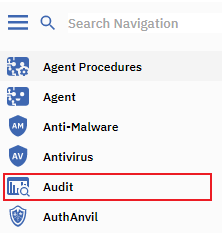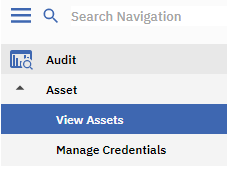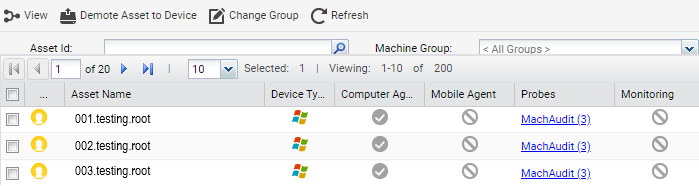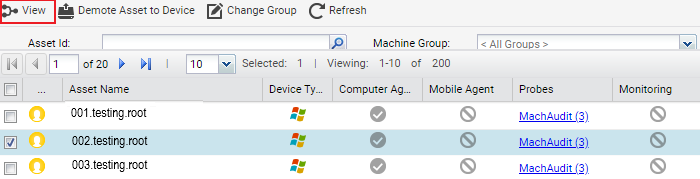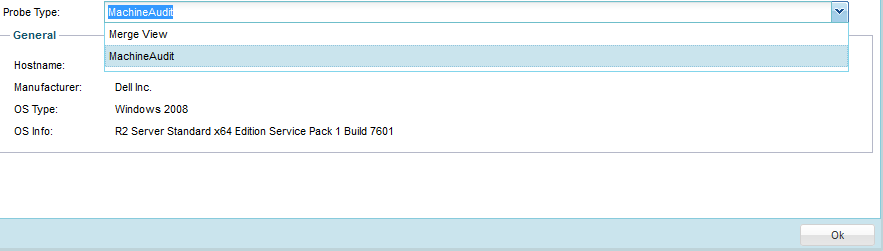Difference between revisions of "MySmartOffice - Viewing your Assets"
Your guide to pathway services
(Created page with "All your managed machines are classified as assets. To view your assets: #Log in to MySmartOffice. #Click the '''Audit '''pane. #Go to '''Assets '''> '''View Assets''...") |
|||
| Line 10: | Line 10: | ||
| + | [[File:Kaseya click Audit pane 1.png|none|Kaseya click Audit pane 1.png]] | ||
| − | + | <ol start="3"> | |
| + | <li>Go to '''Assets '''> '''View Assets'''.</li> | ||
| + | </ol> | ||
| | ||
| − | [[File:]] | + | [[File:Kaseya click View Assets 1.png|none|Kaseya click View Assets 1.png]] |
| + | |||
| + | |||
Your assets will be displayed. | Your assets will be displayed. | ||
| − | |||
| − | |||
| − | [[File:]] | + | [[File:Kaseya view assets 1.png|none|Kaseya view assets 1.png]] |
| + | |||
| + | |||
| + | <ol start="4"> | ||
| + | <li>Select the checkbox beside the asset that you would like to view, then click '''View'''.</li> | ||
| + | </ol> | ||
| + | |||
| + | |||
| + | |||
| + | [[File:Kaseya view assets 2.png|none|Kaseya view assets 2.png]] | ||
| + | |||
| + | |||
| + | |||
| + | |||
| + | <ol start="5"> | ||
| + | <li>From the '''Probe Type '''dropdown list, select a view. Click '''OK '''when finished.</li> | ||
| + | </ol> | ||
| + | |||
| − | |||
| − | [[File:]] | + | [[File:Kaseya view assets 3.png|none|Kaseya view assets 3.png]] |
Revision as of 14:14, 23 December 2015
All your managed machines are classified as assets.
To view your assets:
- Log in to MySmartOffice.
- Click the Audit pane.
- Go to Assets > View Assets.
Your assets will be displayed.
- Select the checkbox beside the asset that you would like to view, then click View.
- From the Probe Type dropdown list, select a view. Click OK when finished.