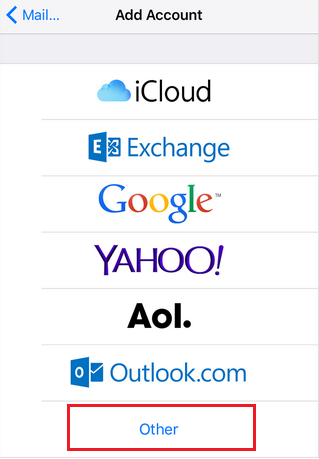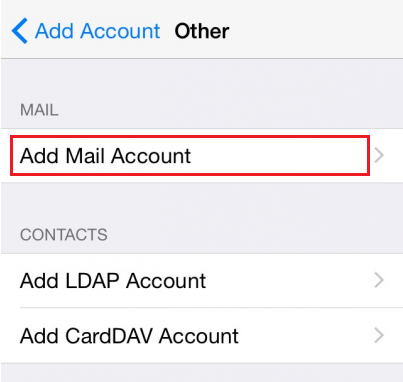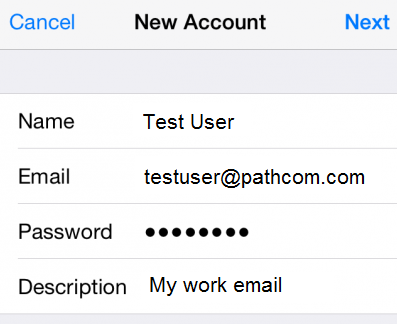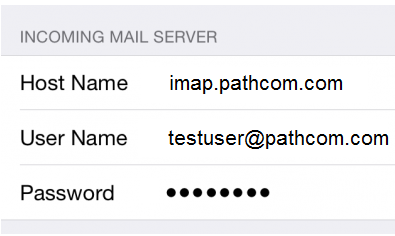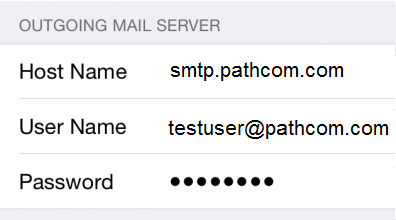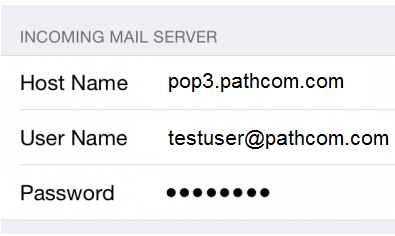Difference between revisions of "Setting up EasyMail on your iPhone"
Your guide to pathway services
| Line 6: | Line 6: | ||
#Go to '''Settings'''. | #Go to '''Settings'''. | ||
| − | #Click '''Mail | + | #Click '''Mail.''' |
| − | + | ||
| + | <br/>[[File:EasyMail iphone email setup add account 1.png]] | ||
| − | + | <ol start="3"> | |
| − | + | <li>Click '''Add Account'''.</li> | |
| − | + | ||
| − | <ol start=" | + | |
<li>Click '''Other'''.</li> | <li>Click '''Other'''.</li> | ||
</ol> | </ol> | ||
Revision as of 11:43, 18 April 2019
Pathway EasyMail customers have the ability to install EasyMail on their iPhone.
To setup EasyMail on your iPhone:
- Go to Settings.
- Click Mail.
File:EasyMail iphone email setup add account 1.png
- Click Add Account.
- Click Other.
- Click Add Mail Account.
- Fill in the fields with the necessary information.
- Click Next.
- Click IMAP or POP.
If you selected IMAP, complete the steps in IMAP setup section, and then proceed to step 9.
If you selected POP, skip to the POP setup section, complete the steps, and then proceed to step 9.
IMAP setup
Under the Incoming Mail Server section:
- In the Host Name field, enter imap.pathcom.com
- In the User Name field, enter your user name.
- In the Password field, enter your email password.
Under the Outgoing Mail Server Section:
- In the Host Name field, enter smtp.pathcom.com
- In the User Name field, enter your user name.
- In the Password field, enter your email password.
POP setup
Under the Incoming Mail Server section:
- In the Host Name field, enter pop3.pathcom.com
- In the User Name field, enter your user name.
- In the Password field, enter your email password.
Under the Outgoing Mail Server Section:
- In the Host Name field, enter smtp.pathcom.com
- In the User Name field, enter your user name.
- In the Password field, enter your email password.
- Click Save (or Next depending on your phone version).
Setup is complete.