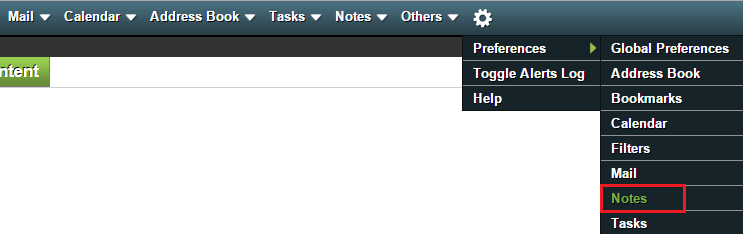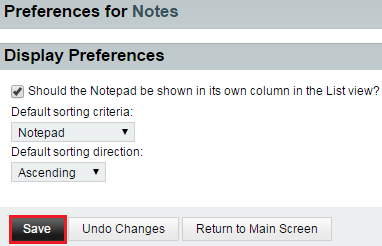Difference between revisions of "Changing your note display preferences in EasyMail"
Your guide to pathway services
| Line 25: | Line 25: | ||
[[File:EasyMail note display preferences1.png|none|EasyMail note display preferences1.png]] | [[File:EasyMail note display preferences1.png|none|EasyMail note display preferences1.png]] | ||
| + | |||
| + | |||
| + | <ol start="7"> | ||
| + | <li>When you are finished, click '''Return to Main Screen'''.</li> | ||
| + | </ol> | ||
Latest revision as of 11:58, 8 July 2015
Users can change their note sorting and display preferences.
To change your note display preferences:
- Log in to EasyMail.
- Place your cursor over the settings icon.
- Go to Preferences > Notes.
- Click Display Preferences.
- Make changes where necessary.
- Click Save.
- When you are finished, click Return to Main Screen.