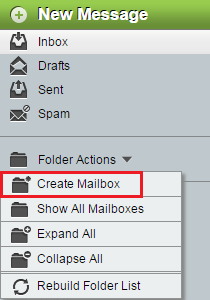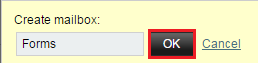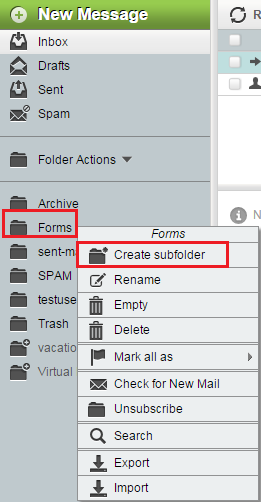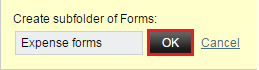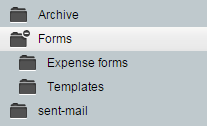Difference between revisions of "Creating folders in EasyMail"
Your guide to pathway services
| Line 77: | Line 77: | ||
| − | #In the '''Create subfolder of *''Folder name*''''', enter a name for the subfolder. | + | #In the '''Create subfolder of *''Folder name*''''' field, enter a name for the subfolder. |
#Click '''OK'''. | #Click '''OK'''. | ||
| Line 90: | Line 90: | ||
| − | [[File:EasyMail folder expand.png|none]] | + | [[File:EasyMail folder expand.png|none|EasyMail folder expand.png]] |
Latest revision as of 09:35, 8 July 2015
Users can create folders to store and organize their mail. (Note: In EasyMail folders are sometimes referred to as mailboxes).
Create a folder
To create a folder:
- Log in to EasyMail.
- Click the Mail tab.
- Click Folder Actions.
- Click Create Mailbox.
- In the Create Mailbox field, enter a name for the folder.
- Click OK.
Your folder is now created.
Create a subfolder
Subfolders are folders that can be created within an existing folder.
To create a subfolder:
- Log in to EasyMail.
- Click the Mail tab.
- Right-click the folder that you would like to add a subfolder to.
- In the Create subfolder of *Folder name* field, enter a name for the subfolder.
- Click OK.
Your subfolder will be created. Clicking the parent folder we display all subfolders within it.