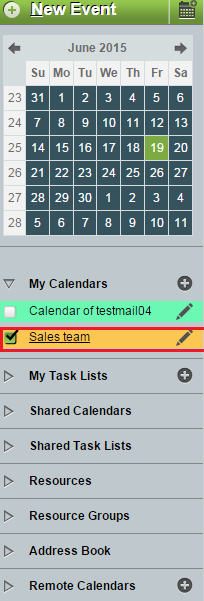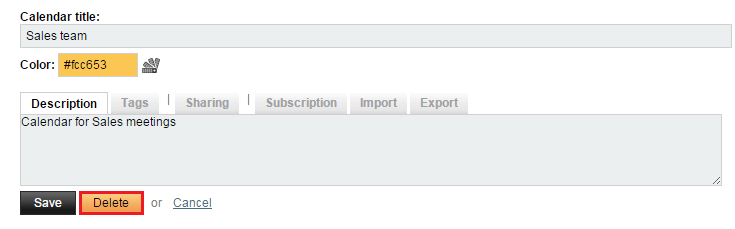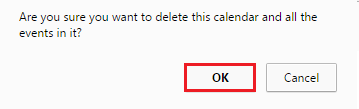Difference between revisions of "Deleting an EasyMail calendar"
Your guide to pathway services
| Line 13: | Line 13: | ||
<ol start="3"> | <ol start="3"> | ||
<li>Expand the '''My Calendars '''pane.</li> | <li>Expand the '''My Calendars '''pane.</li> | ||
| − | <li>Click the calendar you would like to delete, and then click the '''edit '''icon(pencil).</li> | + | <li>Click the calendar you would like to delete, and then click the '''edit '''icon (pencil).</li> |
</ol> | </ol> | ||
Latest revision as of 15:17, 19 June 2015
To delete a calendar:
- Log in to EasyMail.
- Click the Calendar tab.
- Expand the My Calendars pane.
- Click the calendar you would like to delete, and then click the edit icon (pencil).
- Click Delete.
- When prompted, click OK.