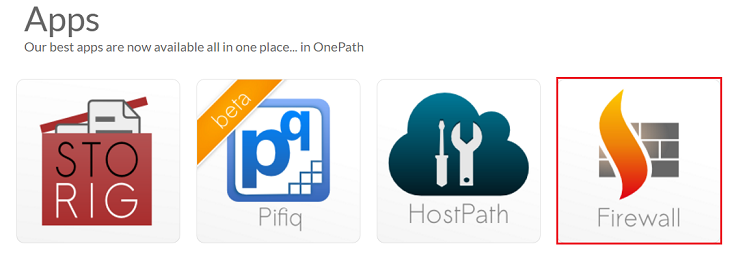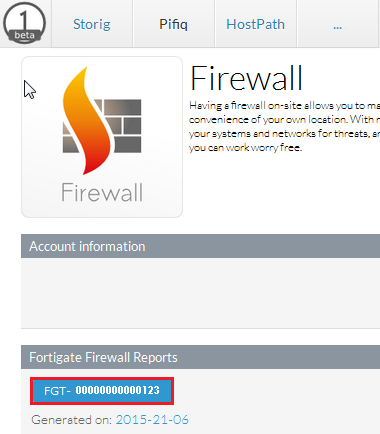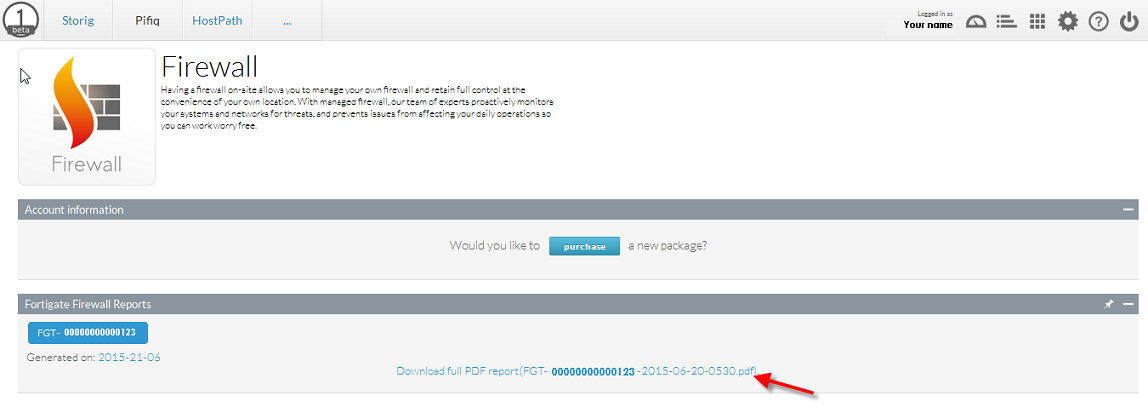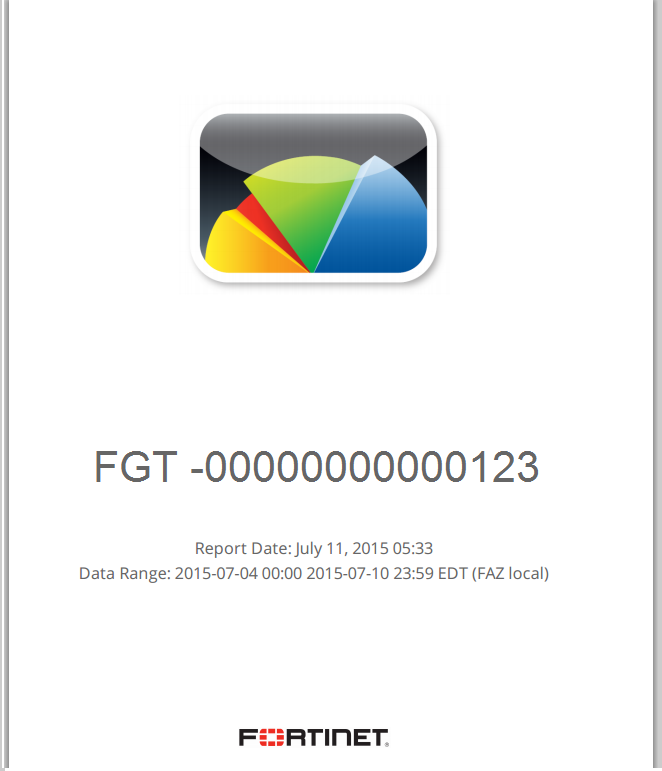Difference between revisions of "Downloading your Firewall reports in OnePath"
Your guide to pathway services
| Line 4: | Line 4: | ||
To download a copy of your firewall report: | To download a copy of your firewall report: | ||
| − | |||
| − | |||
#Log in to OnePath. | #Log in to OnePath. | ||
| Line 25: | Line 23: | ||
| − | <ol start=" | + | <ol start="5"> |
<li>Click '''Download full PDF report'''.</li> | <li>Click '''Download full PDF report'''.</li> | ||
</ol> | </ol> | ||
Latest revision as of 14:04, 8 March 2017
Your Fortigate firewall reports are automatically generated for you and available to download anytime.
To download a copy of your firewall report:
- Log in to OnePath.
- Click the Firewall app.
- Expand the Fortigate Firewall Reports pane. (Should be expanded by default).
- Select the Firewall that you would like to view reports for (If you only have one firewall you can skip this step, the firewall will already be selected).
- Click Download full PDF report.
Your report will open in a new tab in your browser. You can download the report from there.