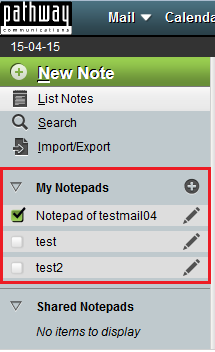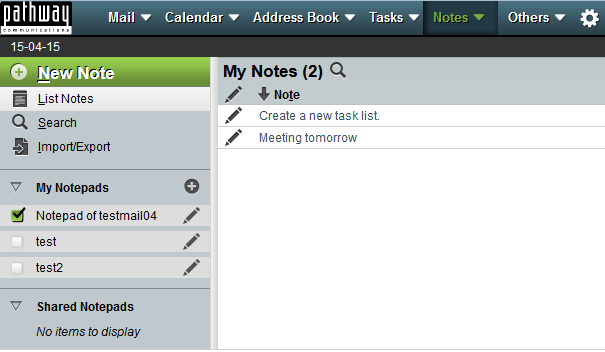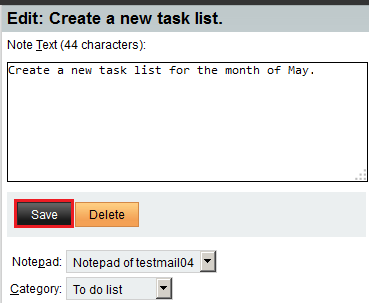Difference between revisions of "Editing a note in EasyMail"
Your guide to pathway services
m (Protected "Editing a note in EasyMail" ([Edit=Allow only administrators] (indefinite) [Move=Allow only administrators] (indefinite)) [cascading]) |
Latest revision as of 14:55, 20 April 2015
To edit a note in EasyMail:
- Log in to EasyMail.
- Click the Notes tab.
From the notes section:
- Expand the My Notepads pane.
- Select which notepad(s) you would like to view.
- Click List Notes.
Your notes should appear under My Notes.
- Double-click a note to view its contents
Your notes should appear under My Notes.
- Double-click a note to view its contents
- Click Edit.
- Enter your changes in the Note Text field.
- Click Save.
Your changes should now be applied.