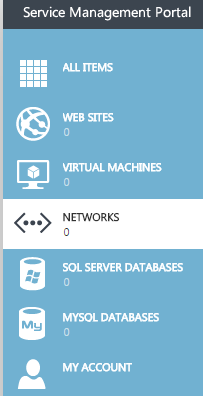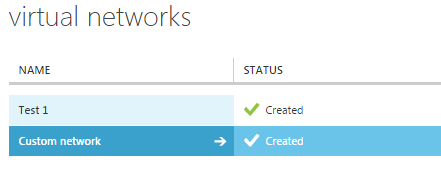Difference between revisions of "Enable network address translation in Hyper V"
Your guide to pathway services
m (Protected "Enable network address translation in Hyper V" ([Edit=Allow only administrators] (indefinite) [Move=Allow only administrators] (indefinite)) [cascading]) |
|||
| Line 8: | Line 8: | ||
[[File:Hyper V select a network 1.png]] | [[File:Hyper V select a network 1.png]] | ||
| + | |||
| + | |||
<ol start="3"> | <ol start="3"> | ||
<li> Click '''CONFIGURE'''.</li> | <li> Click '''CONFIGURE'''.</li> | ||
Latest revision as of 16:34, 29 June 2016
Network address translation (NAT) allows you to connect directly to the internet through the hosting provider's gateway. To enable NAT:
- Click NETWORKS.
- Select the network that you would like to modify.
- Click CONFIGURE.
- Select the Enable direct internet access using NAT.
NOTE: The gateway, and gateway subnet, will be enabled by default.
- (Optional) If you would like to route traffic to other networks over a site-to-site VPN connection, select the Enable BGP for automatic address space checkbox.
- Enter the ASN in the AUTONOMOUS SYSTEM NUMBER (ASN) field.
- Enter the IP that you like to use for the VPN connection in the IP field.
- Enter the ASN of the IP address in the ASN field.
- Click SAVE.