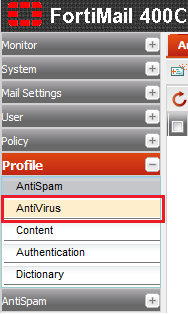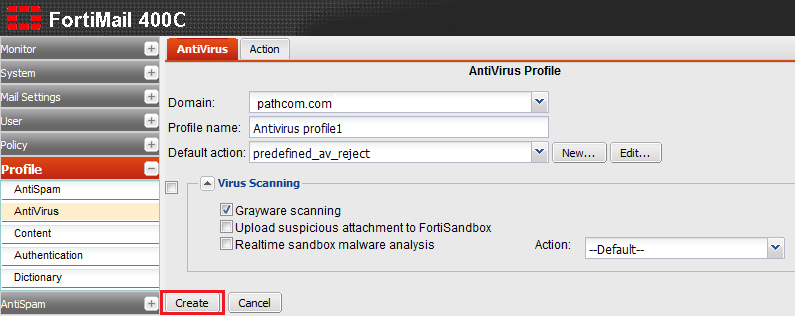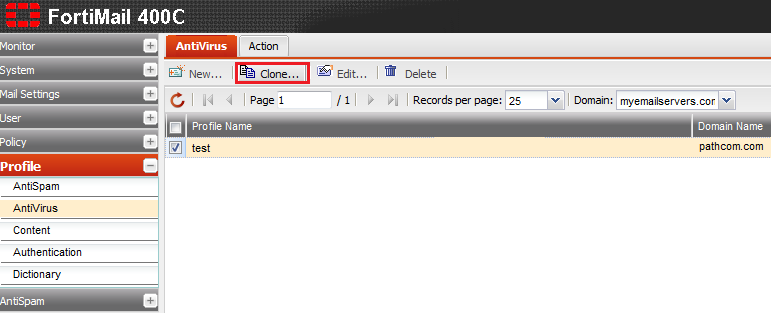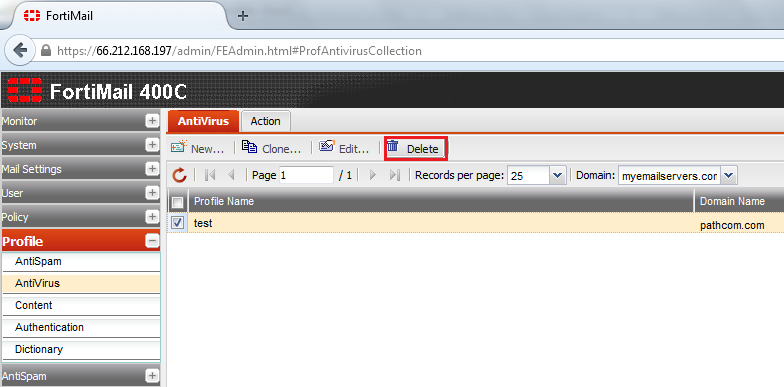Difference between revisions of "Managing your antivirus profiles"
Your guide to pathway services
| Line 24: | Line 24: | ||
<li>From the '''Default action''' dropdown list, select an action.</li> | <li>From the '''Default action''' dropdown list, select an action.</li> | ||
<li>Expand the '''Virus Scanning '''pane, and make modifications as necessary.</li> | <li>Expand the '''Virus Scanning '''pane, and make modifications as necessary.</li> | ||
| − | <li>Click '''OK''' to confirm your changes. If you are adding a new profile, click '''Create''' | + | <li>Click '''OK''' to confirm your changes. If you are adding a new profile, click '''Create'''.</li> |
</ol> | </ol> | ||
Latest revision as of 14:23, 28 October 2014
The Profile tab allows administrators to manage and configure antivirus profiles for a specific policy.
Manage or configure an antivirus profile
To manage or configure your antivirus profile:
- Log in to FortiMail.
- Expand the Profile pane.
- Click AntiVirus.
- Double-click an existing profile to modify it, or click New... to add a profile.
- From the Domain dropdown list, select your domain.
- In the Profile name field, enter a profile name.
- From the Default action dropdown list, select an action.
- Expand the Virus Scanning pane, and make modifications as necessary.
- Click OK to confirm your changes. If you are adding a new profile, click Create.
Clone an antivirus profile
From the AntiVirus profile page:
- Click the AntiVirus tab.
- Select one of the listed profiles.
- Click Clone...
- When prompted, enter a name for the cloned profile, and then click OK.
Delete an antivirus profile
From the AntiVirus profile page:
- Click the AntiVirus tab.
- Select one of the listed profiles.
- Click Delete...
- When prompted, click Yes.