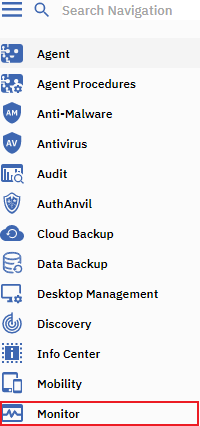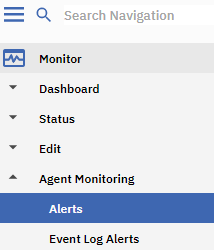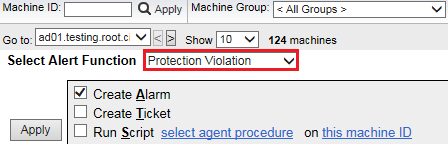Difference between revisions of "MySmartOffice - Protection Violation Alerts"
Your guide to pathway services
m (Protected "MySmartOffice - View Protection Violations" ([Edit=Allow only administrators] (indefinite) [Move=Allow only administrators] (indefinite)) [cascading]) |
|||
| (3 intermediate revisions by one user not shown) | |||
| Line 23: | Line 23: | ||
[[File:Kaseya Protection Violation.png|none|Kaseya Protection Violation.png]] | [[File:Kaseya Protection Violation.png|none|Kaseya Protection Violation.png]] | ||
| + | |||
| + | |||
| + | <ol start="5"> | ||
| + | <li>Make changes where necessary.</li> | ||
| + | <li>Click '''Apply''' or '''Clear''' (whichever is applicable) to confirm your changes.</li> | ||
| + | </ol> | ||
If any access violations have been detected they’ll be displayed. | If any access violations have been detected they’ll be displayed. | ||
Latest revision as of 11:09, 22 March 2017
- Log in to MySmartOffice.
- Click the Monitor pane.
- Go to Agent Monitoring > Alerts.
- Select Protection Violation from the Select Alert Function dropdown list.
- Make changes where necessary.
- Click Apply or Clear (whichever is applicable) to confirm your changes.
If any access violations have been detected they’ll be displayed.