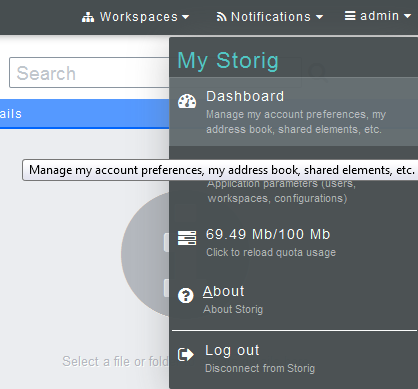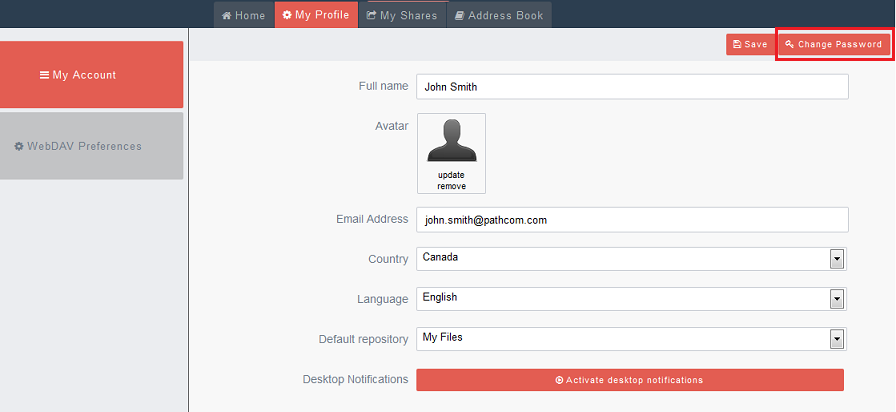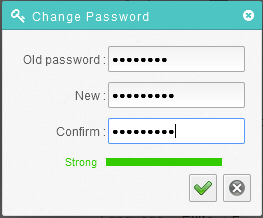Difference between revisions of "Changing your Storig password"
Your guide to pathway services
(Created page with "You can use the '''Change Password''' tool to change your password at any time. To change your password: #In the toolbar, go to '''Logged as'''__. #Click '''Change Passw...") |
m (Pwadmin moved page Changing your password to Changing your Storig password) |
||
| (11 intermediate revisions by 2 users not shown) | |||
| Line 1: | Line 1: | ||
| − | + | Users are able to change their password at anytime. | |
| Line 7: | Line 7: | ||
| − | # | + | #From the toolbar, scroll over your user name. |
| − | #Click ''' | + | #Click '''Dashboard'''. |
| + | |||
| + | |||
| + | |||
| + | [[File:Storig access account dashboard.png|none|Storig access account dashboard.png]] | ||
| + | |||
| − | |||
<ol start="3"> | <ol start="3"> | ||
| − | <li> | + | <li>Click the '''My Profile''' tab.</li> |
| − | <li> | + | <li>Click '''Change Password'''.</li> |
</ol> | </ol> | ||
| + | |||
| + | |||
| + | |||
| + | [[File:Change your password storig.png|none|Change your password storig.png]] | ||
| + | |||
| + | |||
| + | <ol start="5"> | ||
| + | <li>In the '''Old Password '''field, enter your current password.</li> | ||
| + | <li>In the '''New '''field, create a new password.</li> | ||
| + | <li>In the '''Confirm '''field, re-enter the password that you created in the previous step.</li> | ||
| + | <li>Click the checkmark.</li> | ||
| + | </ol> | ||
| + | |||
| + | |||
| + | |||
| + | [[File:Change password storig.png|none]] | ||
Latest revision as of 13:59, 6 November 2018
Users are able to change their password at anytime.
To change your password:
- From the toolbar, scroll over your user name.
- Click Dashboard.
- Click the My Profile tab.
- Click Change Password.
- In the Old Password field, enter your current password.
- In the New field, create a new password.
- In the Confirm field, re-enter the password that you created in the previous step.
- Click the checkmark.