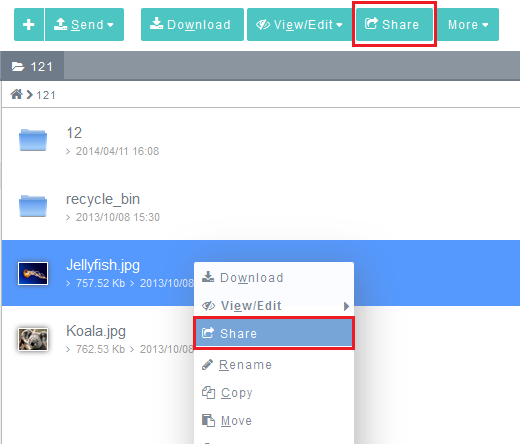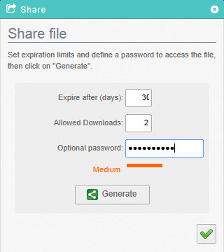Difference between revisions of "Sharing a file"
Your guide to pathway services
Christian S (Talk | contribs) m (Protected "Sharing a file" ([Edit=Allow only administrators] (indefinite) [Move=Allow only administrators] (indefinite)) [cascading]) |
|||
| Line 1: | Line 1: | ||
| − | Storig allows helps keep your files safe and secure by allowing you to set up expiration times, limited downloads, and password protection (optional) for each file that you share. | + | Storig allows helps keep your files safe and secure by allowing you [[File:storig share a file|none]]to set up expiration times, limited downloads, and password protection (optional) for each file that you share. |
| Line 12: | Line 12: | ||
| − | [[File: | + | [[File:Storig share a file.png|none]] |
::<div class="floatnone"></div> | ::<div class="floatnone"></div> | ||
Revision as of 15:02, 5 June 2014
Storig allows helps keep your files safe and secure by allowing you to set up expiration times, limited downloads, and password protection (optional) for each file that you share.
To share a file:
- Locate a file from the File pane.
- Right-click on the file, then click Share.
- In the Expire after (days) field, set the length of the time (in days) that the file will be available to share.
- In the Allowed Downloads field, set the number of downloads allowed for the file.
- In the Optional password field, set the password for downloading the file.
- Click Generate.
- Click Invitations to email the link and password.
- Click the checkmark when finished.