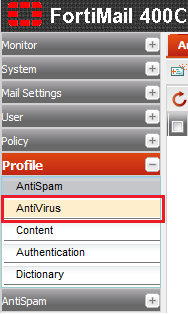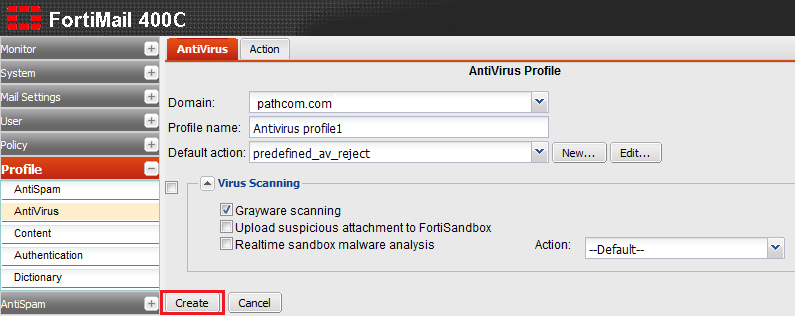Difference between revisions of "Managing your antivirus profiles"
Your guide to pathway services
m (Protected "Managing your antivirus profiles" ([Edit=Allow only administrators] (indefinite) [Move=Allow only administrators] (indefinite)) [cascading]) |
|||
| Line 20: | Line 20: | ||
<li>From the '''Domain '''dropdown list, select your domain.</li> | <li>From the '''Domain '''dropdown list, select your domain.</li> | ||
<li>In the '''Profile name''' field, enter a profile name.</li> | <li>In the '''Profile name''' field, enter a profile name.</li> | ||
| − | <li>From the '''Default action''' dropdown list, select an | + | <li>From the '''Default action''' dropdown list, select an action.</li> |
<li>Expand the '''Virus Scanning '''pane, and make modifications as necessary.</li> | <li>Expand the '''Virus Scanning '''pane, and make modifications as necessary.</li> | ||
<li>Click '''Create'''.</li> | <li>Click '''Create'''.</li> | ||
| Line 27: | Line 27: | ||
| − | [[File:Create antivirus profile1.png|none]] | + | [[File:Create antivirus profile1.png|none|Create antivirus profile1.png]] |
Revision as of 13:48, 13 June 2014
The Profile tab allows administrators to manage and configure antivirus profiles for a specific policy.
To manage or configure your antivirus profile:
- Log in to FortiMail.
- Expand the Profile pane.
- Click AntiVirus.
- Double-click an existing profile to modify it, or click New to add a profile.
- From the Domain dropdown list, select your domain.
- In the Profile name field, enter a profile name.
- From the Default action dropdown list, select an action.
- Expand the Virus Scanning pane, and make modifications as necessary.
- Click Create.