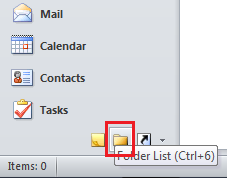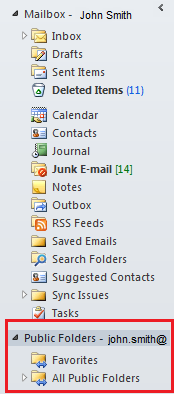Difference between revisions of "Viewing your Outlook public folders"
Your guide to pathway services
m (Protected "Viewing your Outlook public folders" ([Edit=Allow only administrators] (indefinite) [Move=Allow only administrators] (indefinite)) [cascading]) |
|||
| Line 1: | Line 1: | ||
| − | + | <span style="color:#0000cd">'''NOTE: '''You cannot view the contents of folders that have not been shared with you.</span> | |
| + | |||
| + | |||
| + | |||
| + | Users are able to view public folders using Outlook. | ||
| Line 17: | Line 21: | ||
<ol start="3"> | <ol start="3"> | ||
<li>Locate the '''Public Folders '''pane and click the dropdown arrow to expand the pane.</li> | <li>Locate the '''Public Folders '''pane and click the dropdown arrow to expand the pane.</li> | ||
| − | <li>Click the dropdown arrow again to expand the subfolders. </li> | + | <li>Click the dropdown arrow again to expand the subfolders.</li> |
<li>Double-click the folder to view it.</li> | <li>Double-click the folder to view it.</li> | ||
</ol> | </ol> | ||
| Line 23: | Line 27: | ||
| − | [[File:Outlook public folder1.png|none]] | + | [[File:Outlook public folder1.png|none|Outlook public folder1.png]] |
Latest revision as of 11:01, 7 July 2014
NOTE: You cannot view the contents of folders that have not been shared with you.
Users are able to view public folders using Outlook.
To view your public folders:
- Open Outlook.
- Click the folder icon.
- Locate the Public Folders pane and click the dropdown arrow to expand the pane.
- Click the dropdown arrow again to expand the subfolders.
- Double-click the folder to view it.