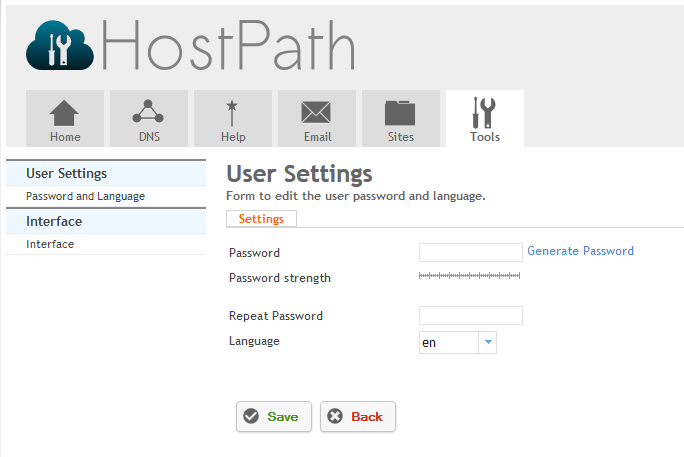Difference between revisions of "Changing Password and Language in HostPath"
Your guide to pathway services
m (Pwadmin moved page Changing Password and Language to Changing Password and Language in HostPath) |
|||
| (9 intermediate revisions by one user not shown) | |||
| Line 1: | Line 1: | ||
| − | To change your you need to modify your user settings'''.''' | + | To change your password or language you need to modify your user settings'''.''' |
| − | To get to the'''User Settings '''page: | + | To get to the '''User Settings '''page: |
| Line 13: | Line 13: | ||
| − | + | To change your '''Password:''' | |
| − | + | ||
| − | + | ||
| − | |||
| + | #Go to the '''User Settings '''section. (steps listed above) | ||
| + | #In the '''Password '''field, create a new password. (If you click '''Generate Password''' a strong password will be randomly created for you.) | ||
| + | #In the '''Repeat Password''' field, re-enter the password that you created in the previous step. | ||
| + | #Click '''Save'''. | ||
| + | |||
| + | To change your '''Language''': | ||
| + | |||
| + | |||
| + | |||
| + | #Go to the '''User Settings '''section. (steps listed above) | ||
| + | #From the '''Language''' dropdown list, select your desired language. | ||
| + | #Click '''Save'''. | ||
[[File:Password and language1.png|none|Password and language1.png]] | [[File:Password and language1.png|none|Password and language1.png]] | ||
Latest revision as of 12:51, 6 November 2018
To change your password or language you need to modify your user settings.
To get to the User Settings page:
- Click on the Tools tab.
- Locate the User Settings section.
- Select Password and Language.
To change your Password:
- Go to the User Settings section. (steps listed above)
- In the Password field, create a new password. (If you click Generate Password a strong password will be randomly created for you.)
- In the Repeat Password field, re-enter the password that you created in the previous step.
- Click Save.
To change your Language:
- Go to the User Settings section. (steps listed above)
- From the Language dropdown list, select your desired language.
- Click Save.