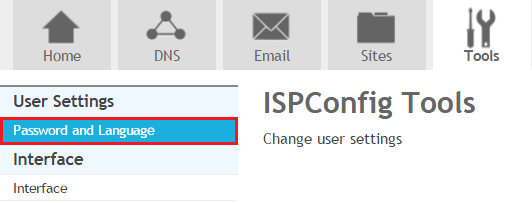Difference between revisions of "Changing your Mailbox Password"
Your guide to pathway services
| (8 intermediate revisions by one user not shown) | |||
| Line 1: | Line 1: | ||
| − | To change your password on EasyMail, log | + | To change your password on EasyMail, log in to HostPath using your email username and password. |
| − | To log in to HostPath: | + | To begin, log in to HostPath: |
| − | + | ||
| − | + | ||
#Go to [https://66.212.164.2:8080/index.php https://hostpath.pathcom.com]. | #Go to [https://66.212.164.2:8080/index.php https://hostpath.pathcom.com]. | ||
| − | # | + | #In the '''username '''field, enter your email username. |
| + | #In the '''password '''field, enter your password. | ||
#Click '''Login'''. | #Click '''Login'''. | ||
| Line 14: | Line 13: | ||
::[[File:HostPath email login wiki.png|none|HostPath email login wiki.png]]<br/> | ::[[File:HostPath email login wiki.png|none|HostPath email login wiki.png]]<br/> | ||
| − | + | ::<br/> | |
| − | + | ||
| − | + | ||
| − | + | ||
To change your password: | To change your password: | ||
| + | <ol start="5"> | ||
| + | <li>From the main menu, click the '''Tools '''tab.</li> | ||
| + | <li>Click '''Password and Language'''.</li> | ||
| + | </ol> | ||
| − | + | [[File:Hostpath change password1.png]] | |
| − | + | ||
| − | + | ||
| − | + | ||
| − | + | ||
| − | <ol start=" | + | <ol start="5"> |
| − | <li>In the '''Password '''field, enter a new password. ( | + | <li>In the '''Password '''field, enter a new password.(If you click '''Generate Password''' a strong password will be randomly created for you.)</li> |
| − | <li>In the '''Repeat Password''' field, re enter the password that you created in the previous step.</li> | + | <li>In the '''Repeat Password''' field, re-enter the password that you created in the previous step.</li> |
| + | <li>From the '''Language '''dropdown list, select your language.</li> | ||
<li>Click '''Save.'''</li> | <li>Click '''Save.'''</li> | ||
</ol> | </ol> | ||
Latest revision as of 11:42, 7 November 2016
To change your password on EasyMail, log in to HostPath using your email username and password.
To begin, log in to HostPath:
- Go to https://hostpath.pathcom.com.
- In the username field, enter your email username.
- In the password field, enter your password.
- Click Login.
To change your password:
- From the main menu, click the Tools tab.
- Click Password and Language.
- In the Password field, enter a new password.(If you click Generate Password a strong password will be randomly created for you.)
- In the Repeat Password field, re-enter the password that you created in the previous step.
- From the Language dropdown list, select your language.
- Click Save.