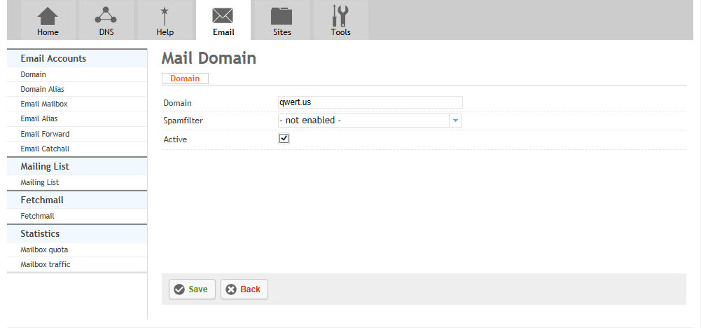Difference between revisions of "Creating an email domain"
Your guide to pathway services
| (6 intermediate revisions by 2 users not shown) | |||
| Line 1: | Line 1: | ||
After your website is set up you can add an email domain. | After your website is set up you can add an email domain. | ||
| − | + | ||
To create your email domain: | To create your email domain: | ||
| − | + | #Click on the '''Email''' tab. | |
| − | + | ||
| − | # | + | |
#Click '''Add new Domain'''. | #Click '''Add new Domain'''. | ||
| + | <br/>[[File:Emaildomain1.PNG|none|Emaildomain1.PNG]] | ||
| − | |||
| − | |||
| − | |||
| − | |||
| − | |||
| − | |||
| − | |||
| − | |||
| + | When you arrive at the '''Mail Domain '''page: | ||
<ol start="3"> | <ol start="3"> | ||
<li>In the '''Domain''' field, enter the email domain name.</li> | <li>In the '''Domain''' field, enter the email domain name.</li> | ||
| Line 27: | Line 19: | ||
<li>Click '''Save'''.</li> | <li>Click '''Save'''.</li> | ||
</ol> | </ol> | ||
| − | |||
| − | |||
| − | |||
| − | |||
Latest revision as of 10:27, 7 November 2016
After your website is set up you can add an email domain.
To create your email domain:
- Click on the Email tab.
- Click Add new Domain.
When you arrive at the Mail Domain page:
- In the Domain field, enter the email domain name.
- From the Spamfilter dropdown list, select a spamfilter for mailboxes in the domain.
- Select the Active checkbox to activate the email domain. To deactivate the email domain unselect the checkbox.
- Click Save.