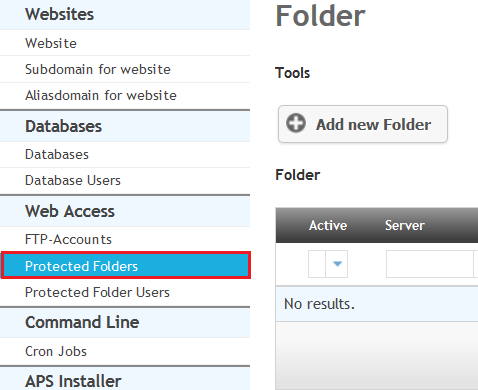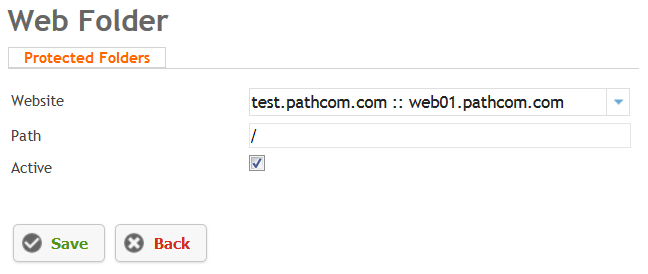Difference between revisions of "Creating a Protected Folder"
Your guide to pathway services
m (Protected "Creating a Protected Folder" ([Edit=Allow only administrators] (indefinite) [Move=Allow only administrators] (indefinite)) [cascading]) |
|||
| (One intermediate revision by one user not shown) | |||
| Line 4: | Line 4: | ||
To create a '''Protected Folder''': | To create a '''Protected Folder''': | ||
| − | |||
| − | |||
#Click on the '''Sites''' tab. | #Click on the '''Sites''' tab. | ||
#Locate the '''Web Access''' section. | #Locate the '''Web Access''' section. | ||
| − | #Select '''Protected Folders''' | + | #Select '''Protected Folders'''. |
| − | + | ||
| − | + | ||
| − | + | ||
| − | + | [[File:Click Protected Folders1.png]] | |
| − | + | ||
| + | |||
| + | <ol start="4"> | ||
| + | <li>Click '''Add new Folder'''.</li> | ||
| + | <li>From the '''Website '''dropdown list, select a website.</li> | ||
| + | <li>In the '''Path''' field, specify the path you want to protect. This path is relative to the web-root.</li> | ||
| + | <li>Select the '''Active '''checkbox to activate folder protection. To deactivate folder protection unselect the checkbox.</li> | ||
| + | <li>Click '''Save.'''</li> | ||
| + | </ol> | ||
| − | [[File:Protected | + | [[File:Click Protected Folders2.png]] |
Latest revision as of 15:29, 4 November 2016
Protected Folders allow you to password protect directories inside your webspace.
To create a Protected Folder:
- Click on the Sites tab.
- Locate the Web Access section.
- Select Protected Folders.
- Click Add new Folder.
- From the Website dropdown list, select a website.
- In the Path field, specify the path you want to protect. This path is relative to the web-root.
- Select the Active checkbox to activate folder protection. To deactivate folder protection unselect the checkbox.
- Click Save.