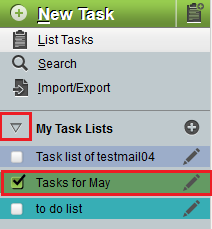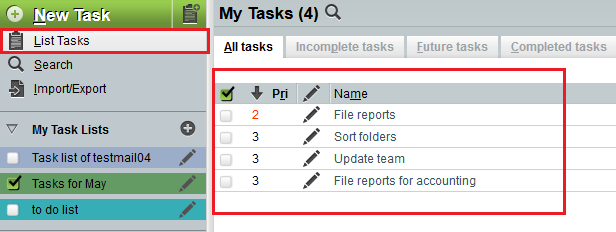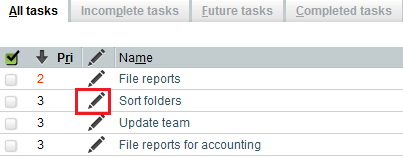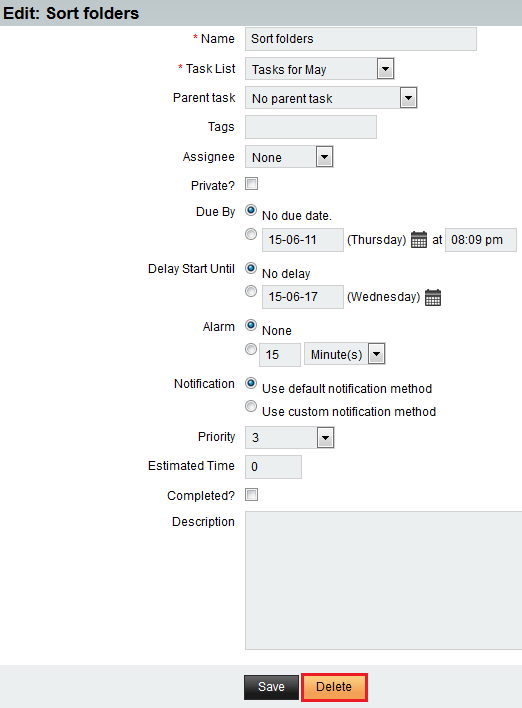Difference between revisions of "Deleting a task in EasyMail"
Your guide to pathway services
(Created page with "To delete an EasyMail task: #Log in to EasyMail. #Click the '''Tasks '''tab. Easymail new task1.png <br/>From the ''...") |
m (Protected "Deleting a task in EasyMail" ([Edit=Allow only administrators] (indefinite) [Move=Allow only administrators] (indefinite)) [cascading]) |
||
| (One intermediate revision by one user not shown) | |||
| Line 33: | Line 33: | ||
<ol start="6"> | <ol start="6"> | ||
| − | <li>Click the '''Edit icon (pencil) '''beside the task that you would like to delete</li> | + | <li>Click the '''Edit icon (pencil) '''beside the task that you would like to delete. To filter your tasks by state, select one of the applicable tabs ('''All tasks, Incomplete tasks, Future tasks, Completed tasks''').</li> |
</ol> | </ol> | ||
Latest revision as of 16:12, 10 June 2015
To delete an EasyMail task:
- Log in to EasyMail.
- Click the Tasks tab.
From the Tasks section:
- Expand the My Task Lists pane.
- Select a tasklist.
- Click List Tasks.
- Click the Edit icon (pencil) beside the task that you would like to delete. To filter your tasks by state, select one of the applicable tabs (All tasks, Incomplete tasks, Future tasks, Completed tasks).
- Click Delete.