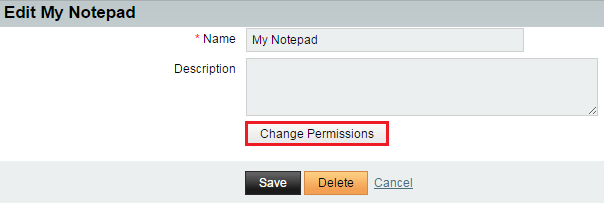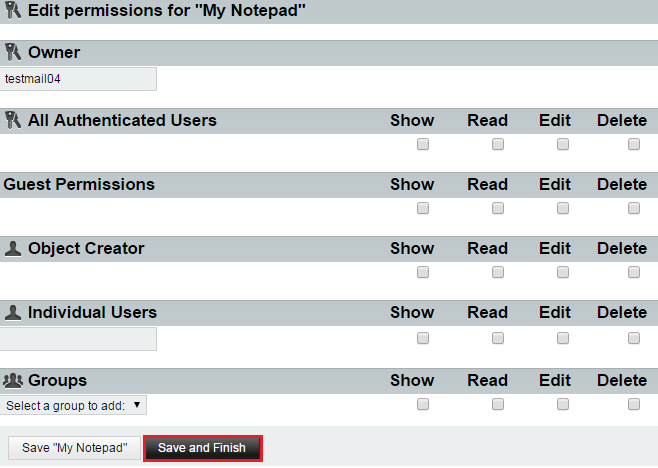Difference between revisions of "Editing a notepad in EasyMail"
Your guide to pathway services
(Created page with "To edit a notepad in EasyMail: #Log in to EasyMail. #Click the '''Notes '''tab. Webmail new note1.png <br/>From the notes section: ...") |
|||
| (One intermediate revision by one user not shown) | |||
| Line 24: | Line 24: | ||
<li>''(Optional)'' In the '''Name '''field, enter a new name for the notepad.</li> | <li>''(Optional)'' In the '''Name '''field, enter a new name for the notepad.</li> | ||
<li>''(Optional) ''In the '''Description '''field, enter a new description for the notepad.</li> | <li>''(Optional) ''In the '''Description '''field, enter a new description for the notepad.</li> | ||
| − | <li>''(Optional) ''notepad permissions click '''Change Permisions'''.</li> | + | <li>''(Optional) ''To change notepad permissions click '''Change Permisions'''.</li> |
</ol> | </ol> | ||
| Line 33: | Line 33: | ||
<ol start="8"> | <ol start="8"> | ||
| − | <li></li> | + | <li>''(Optional) ''In the '''Owner '''field, enter a new owner name if the owner has changed.</li> |
| + | <li>''(Optional) ''Set the permissions for the notepad by filling in the applicable fields.</li> | ||
| + | <li>Click '''Save and Finish'''.</li> | ||
</ol> | </ol> | ||
| + | |||
| + | |||
| + | |||
| + | [[File:EasyMail editing a notepad2.png|none|EasyMail editing a notepad2.png]] | ||
| + | |||
| + | |||
| + | <ol start="11"> | ||
| + | <li>Click '''Save'''.</li> | ||
| + | </ol> | ||
| + | |||
| + | |||
| + | |||
| + | Your notepad details are now updated. | ||
Latest revision as of 14:16, 11 June 2015
To edit a notepad in EasyMail:
- Log in to EasyMail.
- Click the Notes tab.
From the notes section:
- Expand the My Notepads pane.
- Click the Edit icon (pencil) beside the notepad that you would like to delete.
- (Optional) In the Name field, enter a new name for the notepad.
- (Optional) In the Description field, enter a new description for the notepad.
- (Optional) To change notepad permissions click Change Permisions.
- (Optional) In the Owner field, enter a new owner name if the owner has changed.
- (Optional) Set the permissions for the notepad by filling in the applicable fields.
- Click Save and Finish.
- Click Save.
Your notepad details are now updated.