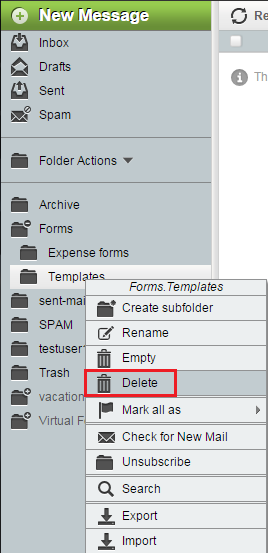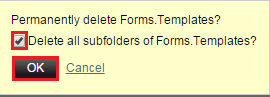Difference between revisions of "Deleting a folder in EasyMail"
Your guide to pathway services
| (One intermediate revision by one user not shown) | |||
| Line 11: | Line 11: | ||
| − | + | <ol start="3"> | |
| − | + | <li>Locate your folders (left pane).</li> | |
| − | + | <li>Right-click the folder that you would like to delete (Expand the parent folder to access your subfolders).</li> | |
| − | + | <li>Click '''Delete'''.</li> | |
| + | </ol> | ||
| Line 21: | Line 22: | ||
| − | + | <ol start="6"> | |
| − | + | <li>If the folder has subfolders that you would like to delete, select the checkbox. (If the checkbox is left unselected any nested subfolders will remain unaffected).</li> | |
| − | + | <li>Click '''OK'''.</li> | |
| + | </ol> | ||
<span style="color:#0000ff">('''Note''': the contents of this folder will be permanently deleted)</span> | <span style="color:#0000ff">('''Note''': the contents of this folder will be permanently deleted)</span> | ||
Latest revision as of 14:52, 18 June 2015
To delete a folder:
- Log in to EasyMail.
- Click the Mail tab.
- Locate your folders (left pane).
- Right-click the folder that you would like to delete (Expand the parent folder to access your subfolders).
- Click Delete.
- If the folder has subfolders that you would like to delete, select the checkbox. (If the checkbox is left unselected any nested subfolders will remain unaffected).
- Click OK.
(Note: the contents of this folder will be permanently deleted)