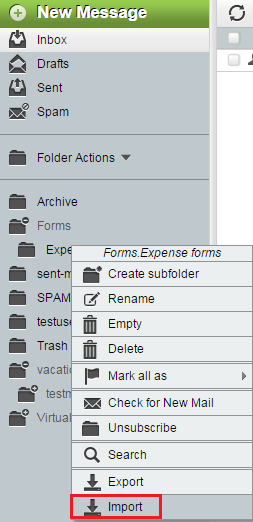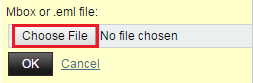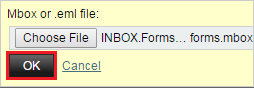Difference between revisions of "Importing a folder in EasyMail"
Your guide to pathway services
(Created page with "To import a folder: #Log in to EasyMail. #Click the '''Mail '''tab. EasyMail mail tab1.png <ol start="3"> <li>Locate your folders ...") |
|||
| (One intermediate revision by one user not shown) | |||
| Line 31: | Line 31: | ||
| − | <ol start=" | + | <ol start="7"> |
<li>Click '''OK'''.</li> | <li>Click '''OK'''.</li> | ||
</ol> | </ol> | ||
Latest revision as of 16:10, 18 June 2015
To import a folder:
- Log in to EasyMail.
- Click the Mail tab.
- Locate your folders (left pane).
- Right-click the folder that you would like to import to. (Expand the parent folder to access your subfolders).
- Click Import.
- Click Choose File, and then upload a Mbox or .emi file from your computer.
- Click OK.
The file will be imported to the specified folder.