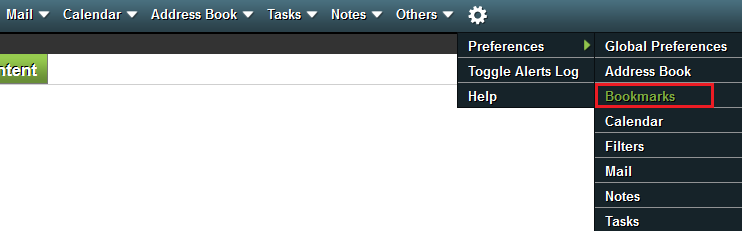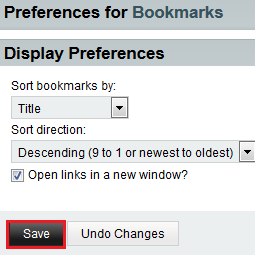Difference between revisions of "Changing your bookmark display preferences in EasyMail"
Your guide to pathway services
(Created page with "To change how your bookmarks are displayed: #Log in to EasyMail. #Place your cursor over the settings icon. #Go to '''Preferences > Bookmarks'''. File:EasyMail book...") |
|||
| (3 intermediate revisions by one user not shown) | |||
| Line 1: | Line 1: | ||
To change how your bookmarks are displayed: | To change how your bookmarks are displayed: | ||
| + | |||
| + | |||
#Log in to EasyMail. | #Log in to EasyMail. | ||
| Line 14: | Line 16: | ||
<li>From the '''Sort direction '''dropdown list, select a sort direction.</li> | <li>From the '''Sort direction '''dropdown list, select a sort direction.</li> | ||
<li>If you would like to '''Open Links in a new window''', select the checkbox.</li> | <li>If you would like to '''Open Links in a new window''', select the checkbox.</li> | ||
| − | Click '''Save'''.</li> | + | <li>Click '''Save'''.</li> |
</ol> | </ol> | ||
Latest revision as of 14:58, 23 June 2015
To change how your bookmarks are displayed:
- Log in to EasyMail.
- Place your cursor over the settings icon.
- Go to Preferences > Bookmarks.
- From the Sort bookmarks by dropdown list, select a sort method.
- From the Sort direction dropdown list, select a sort direction.
- If you would like to Open Links in a new window, select the checkbox.
- Click Save.