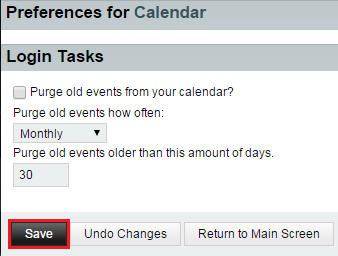|
|
| (5 intermediate revisions by one user not shown) |
| Line 1: |
Line 1: |
| − | <span style="color: rgb(0, 0, 0); font-family: Arial, 'DejuVu Sans', sans-serif; font-size: 12px; font-style: normal; font-variant: normal; font-weight: normal; letter-spacing: normal; line-height: normal; orphans: auto; text-align: start; text-indent: 0px; text-transform: none; white-space: normal; widows: 1; word-spacing: 0px; -webkit-text-stroke-width: 0px; display: inline !important; float: none; background-color: rgb(255, 255, 255)">Users can customize tasks to run when they access their calendar.</span>
| + | Users can customize tasks to run when they access their calendar. |
| | | | |
| − | <span style="color:#0000ff"</span><span style="color:#0000ff">'''NOTE''': '''Purging '''is when items are permanently deleted.</span>
| + | <span style="color:#0000ff">'''NOTE''': '''Purging '''is when items are permanently deleted.</span> |
| | | | |
| | | | |
| | | | |
| | + | To change your calendar login tasks: |
| | | | |
| | | | |
| − | <span style="color: rgb(0, 0, 0); font-family: Arial, 'DejuVu Sans', sans-serif; font-size: 12px; font-style: normal; font-variant: normal; font-weight: normal; letter-spacing: normal; line-height: normal; orphans: auto; text-align: start; text-indent: 0px; text-transform: none; white-space: normal; widows: 1; word-spacing: 0px; -webkit-text-stroke-width: 0px; display: inline !important; float: none; background-color: rgb(255, 255, 255)">To change your calendar login tasks:</span>
| |
| | | | |
| − | | + | #Log in to EasyMail. |
| − | | + | #Place your cursor over the settings icon. |
| − | #<span style="color: rgb(0, 0, 0); font-family: Arial, 'DejuVu Sans', sans-serif; font-size: 12px; font-style: normal; font-variant: normal; font-weight: normal; letter-spacing: normal; line-height: normal; orphans: auto; text-align: start; text-indent: 0px; text-transform: none; white-space: normal; widows: 1; word-spacing: 0px; -webkit-text-stroke-width: 0px; display: inline !important; float: none; background-color: rgb(255, 255, 255)">Log in to EasyMail.</span> | + | #Go to '''Preferences > Calendar'''. |
| − | #<span style="color: rgb(0, 0, 0); font-family: Arial, 'DejuVu Sans', sans-serif; font-size: 12px; font-style: normal; font-variant: normal; font-weight: normal; letter-spacing: normal; line-height: normal; orphans: auto; text-align: start; text-indent: 0px; text-transform: none; white-space: normal; widows: 1; word-spacing: 0px; -webkit-text-stroke-width: 0px; display: inline !important; float: none; background-color: rgb(255, 255, 255)">Place your cursor over the settings icon.</span> | + | |
| − | #<span style="color: rgb(0, 0, 0); font-family: Arial, 'DejuVu Sans', sans-serif; font-size: 12px; font-style: normal; font-variant: normal; font-weight: normal; letter-spacing: normal; line-height: normal; orphans: auto; text-align: start; text-indent: 0px; text-transform: none; white-space: normal; widows: 1; word-spacing: 0px; -webkit-text-stroke-width: 0px; display: inline !important; float: none; background-color: rgb(255, 255, 255)">Go to '''Preferences > Calendar'''.</span> | + | |
| | | | |
| | | | |
| Line 31: |
Line 29: |
| | | | |
| | [[File:EasyMail calendar login tasks1.png|none|EasyMail calendar login tasks1.png]] | | [[File:EasyMail calendar login tasks1.png|none|EasyMail calendar login tasks1.png]] |
| | + | |
| | + | |
| | + | <ol start="9"> |
| | + | <li>When you are finished, click '''Return to Main Screen'''.</li> |
| | + | </ol> |
Users can customize tasks to run when they access their calendar.