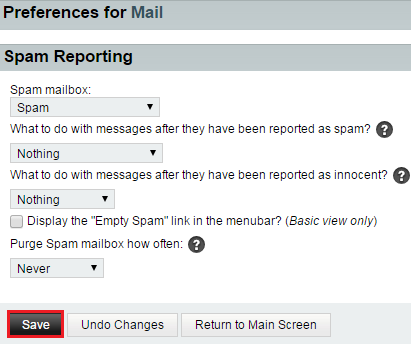Difference between revisions of "Changing your spam reporting preferences in EasyMail"
Your guide to pathway services
(Created page with "To change your spam reporting preferences: #Log in to EasyMail. #Place your cursor over the settings icon. #Go to '''Preferences > Mail'''. File:EasyMail mail preferen...") |
|||
| (One intermediate revision by one user not shown) | |||
| Line 16: | Line 16: | ||
<li>From the '''Spam mailbox''' dropdown list, select a folder for your spam.</li> | <li>From the '''Spam mailbox''' dropdown list, select a folder for your spam.</li> | ||
<li>From the '''What to do with messages after they have been reported as spam? '''dropdown list, select an action.</li> | <li>From the '''What to do with messages after they have been reported as spam? '''dropdown list, select an action.</li> | ||
| − | <li>From the '''What to do with messages after they have been reported as innocent? '''dropdown list, select an action. </li> | + | <li>From the '''What to do with messages after they have been reported as innocent? '''dropdown list, select an action.</li> |
<li>If you would like an ''"Empty Trash"'' link to be displayed in the menubar, select the checkbox.</li> | <li>If you would like an ''"Empty Trash"'' link to be displayed in the menubar, select the checkbox.</li> | ||
<li>From the '''Purge Spam mailbox how often '''dropdown list, specify how often you would like purge your spam.</li> | <li>From the '''Purge Spam mailbox how often '''dropdown list, specify how often you would like purge your spam.</li> | ||
| Line 24: | Line 24: | ||
| − | [[File:EasyMail spam reporting preferences1.png|none]] | + | [[File:EasyMail spam reporting preferences1.png|none|EasyMail spam reporting preferences1.png]] |
| + | |||
| + | |||
| + | <ol start="11"> | ||
| + | <li>When you are finished, click '''Return to Main Screen'''.</li> | ||
| + | </ol> | ||
Latest revision as of 11:54, 8 July 2015
To change your spam reporting preferences:
- Log in to EasyMail.
- Place your cursor over the settings icon.
- Go to Preferences > Mail.
- Click Spam Reporting.
- From the Spam mailbox dropdown list, select a folder for your spam.
- From the What to do with messages after they have been reported as spam? dropdown list, select an action.
- From the What to do with messages after they have been reported as innocent? dropdown list, select an action.
- If you would like an "Empty Trash" link to be displayed in the menubar, select the checkbox.
- From the Purge Spam mailbox how often dropdown list, specify how often you would like purge your spam.
- Click Save.
- When you are finished, click Return to Main Screen.