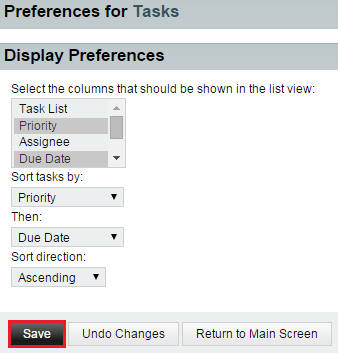Difference between revisions of "Changing your task display preferences in EasyMail"
Your guide to pathway services
(Created page with "Users can change their task sorting and display preferences. To change your task display preferences: #Log in to EasyMail. #Place your cursor over the settings ico...") |
|||
| (One intermediate revision by one user not shown) | |||
| Line 28: | Line 28: | ||
[[File:EasyMail task display preferences1.png|none|EasyMail task display preferences1.png]] | [[File:EasyMail task display preferences1.png|none|EasyMail task display preferences1.png]] | ||
| + | |||
| + | |||
| + | <ol start="10"> | ||
| + | <li>When you are finished, click '''Return to Main Screen'''.</li> | ||
| + | </ol> | ||
Latest revision as of 11:36, 8 July 2015
Users can change their task sorting and display preferences.
To change your task display preferences:
- Log in to EasyMail.
- Place your cursor over the settings icon.
- Go to Preferences > Tasks.
- Click Display Preferences.
- Select the columns that should be shown in your list view. Ctrl + click to select more than one list item.
- From the Sort tasks by dropdown list, specify how you would like to sort the tasks.
- From the Then dropdown list, select the second sorting action.
- From the Sort direction dropdown list, select a sorting direction.
- Click Save.
- When you are finished, click Return to Main Screen.