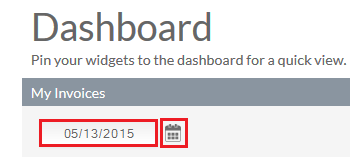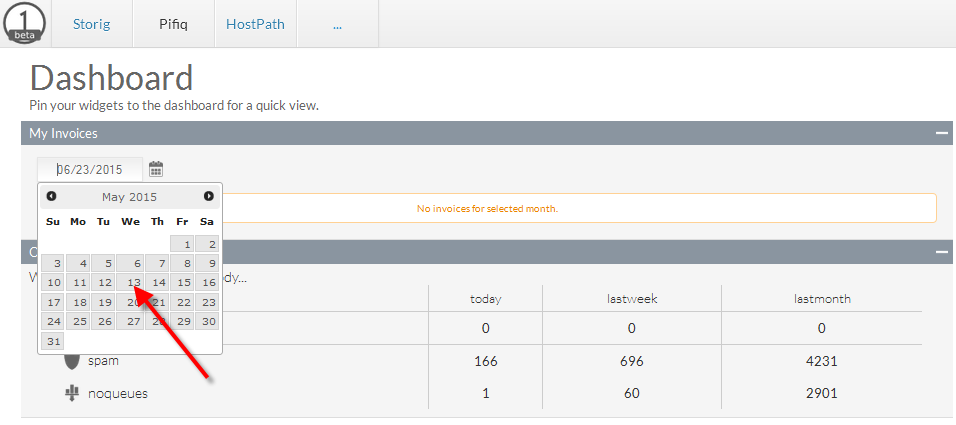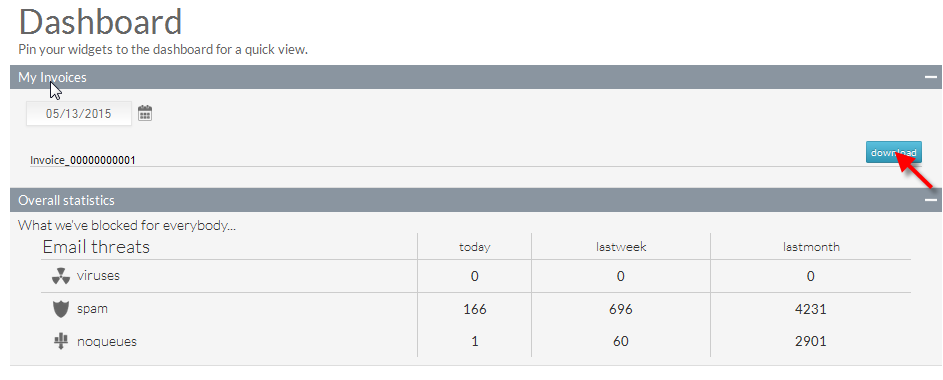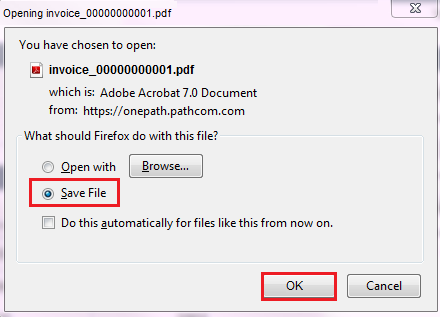Difference between revisions of "Accessing your invoices from OnePath"
Your guide to pathway services
| (2 intermediate revisions by one user not shown) | |||
| Line 25: | Line 25: | ||
<ol start="4"> | <ol start="4"> | ||
| − | <li>Click the corresponding directional arrow to scroll through the months on the calendar, when you find the month you were looking for (e.g. '' | + | <li>Click the corresponding directional arrow to scroll through the months on the calendar, when you find the month you were looking for (e.g. ''May 2015'') select a date by clicking on the specific day on the calendar (e.g. If you selected ''13'', OnePath would pull up all your invoices for ''May 13, 2015'').</li> |
</ol> | </ol> | ||
| + | |||
| + | |||
| + | |||
| + | [[File:OnePath view invoice2.png|none|OnePath view invoice2.png]] | ||
| + | |||
| + | |||
All invoices for your selected date will appear in the '''My Invoices '''pane. | All invoices for your selected date will appear in the '''My Invoices '''pane. | ||
| + | |||
| + | |||
| + | <ol start="5"> | ||
| + | <li>Locate the invoice you would like to view and then click '''download'''.</li> | ||
| + | </ol> | ||
| + | |||
| + | |||
| + | |||
| + | [[File:OnePath view invoice3.png|none|OnePath view invoice3.png]] | ||
| + | |||
| + | |||
| + | <ol start="6"> | ||
| + | <li>When prompted, save the file to your computer and click '''OK'''.</li> | ||
| + | </ol> | ||
| + | |||
| + | |||
| + | |||
| + | [[File:OnePath view invoice4.png|none|OnePath view invoice4.png]] | ||
Latest revision as of 13:45, 14 July 2015
Your invoices are located in the dashboard. Depending on your billing cycle, you may or not see an invoice listed.
To access your invoices:
- Log in to OnePath.
- Click the Dashboard icon.
- Click the calendar icon or the invoice date field.
- Click the corresponding directional arrow to scroll through the months on the calendar, when you find the month you were looking for (e.g. May 2015) select a date by clicking on the specific day on the calendar (e.g. If you selected 13, OnePath would pull up all your invoices for May 13, 2015).
All invoices for your selected date will appear in the My Invoices pane.
- Locate the invoice you would like to view and then click download.
- When prompted, save the file to your computer and click OK.