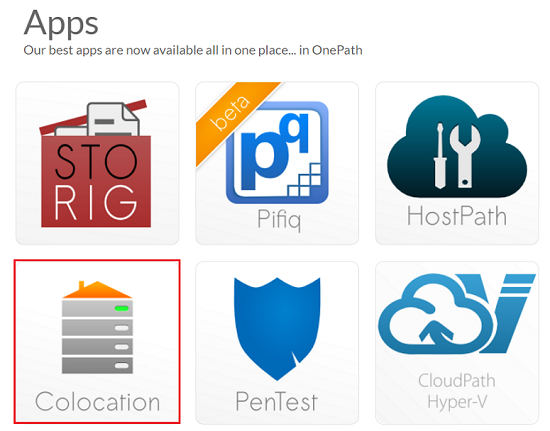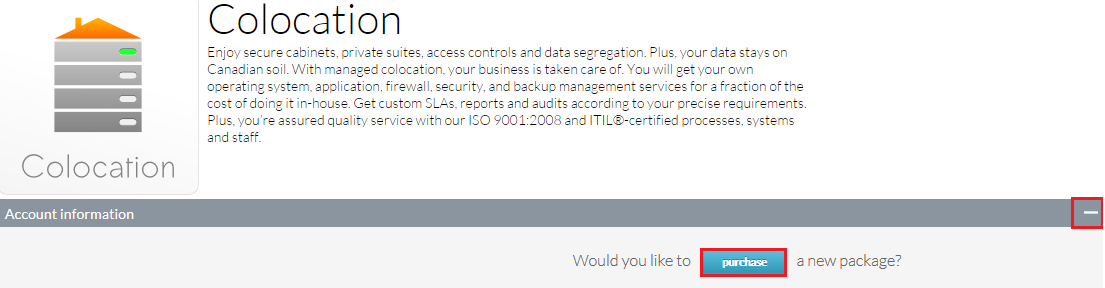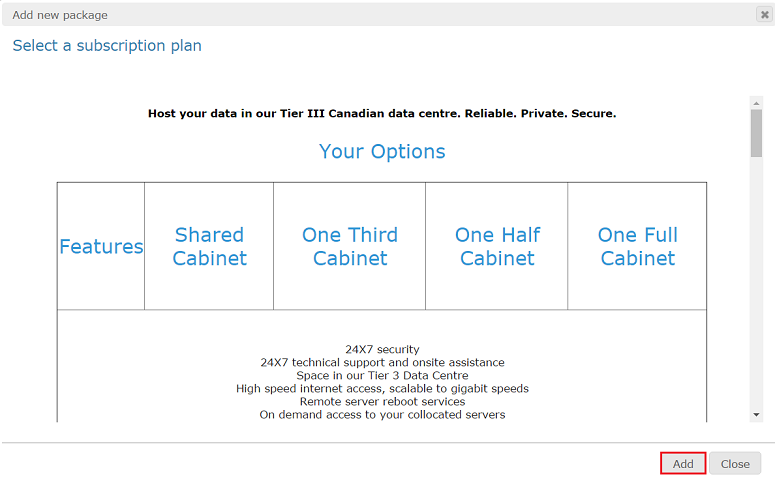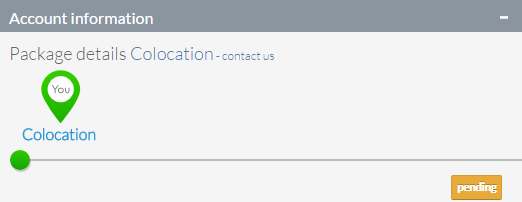Difference between revisions of "Purchasing a Colocation plan in OnePath"
Your guide to pathway services
| (One intermediate revision by one user not shown) | |||
| Line 1: | Line 1: | ||
To purchase a Colocation plan: | To purchase a Colocation plan: | ||
| − | |||
| − | |||
#Log in to OnePath. | #Log in to OnePath. | ||
| Line 22: | Line 20: | ||
| − | When you arrive at the '''Add new package '''window: | + | When you arrive at the '''Add new package '''window: |
| − | + | ||
| − | + | ||
<ol start="5"> | <ol start="5"> | ||
<li>Select one of the listed subscription plans. </li> | <li>Select one of the listed subscription plans. </li> | ||
| Line 45: | Line 41: | ||
| − | + | If you would like to modify an existing package see [http://docs.pathcom.com/mediawiki/index.php/Changing_or_adding_a_service_package_using_Onepath Changing or adding a service package using OnePath]. | |
| − | + | ||
| − | If you would like to modify an existing package see [http://docs.pathcom.com/mediawiki/index.php/ | + | |
Latest revision as of 14:38, 8 March 2017
To purchase a Colocation plan:
- Log in to OnePath.
- Click the Colocation app.
- Expand the Account information pane. (Should be expanded by default).
- Click purchase.
When you arrive at the Add new package window:
- Select one of the listed subscription plans.
- Scroll down to view the plan's details and features.
- Click Add (If you would like to purchase the plan).
Your request is now pending approval. You will receive a confirmation email and your request status will also be displayed under the Account information pane.
If you would like to modify an existing package see Changing or adding a service package using OnePath.