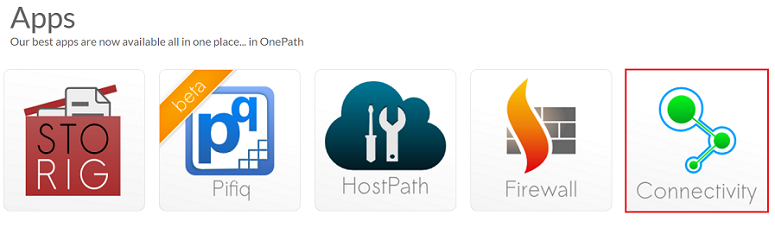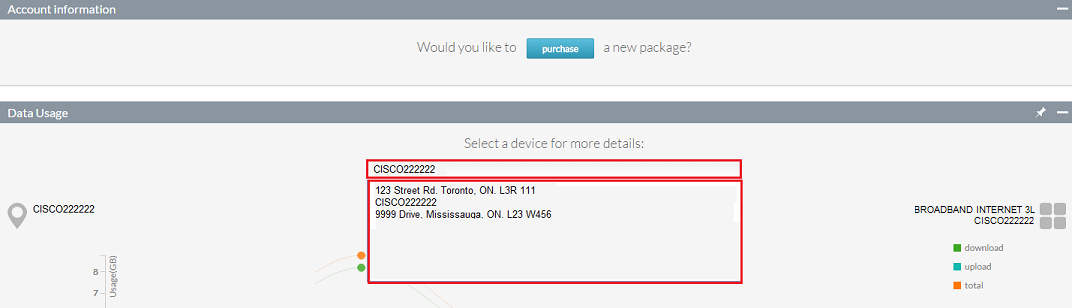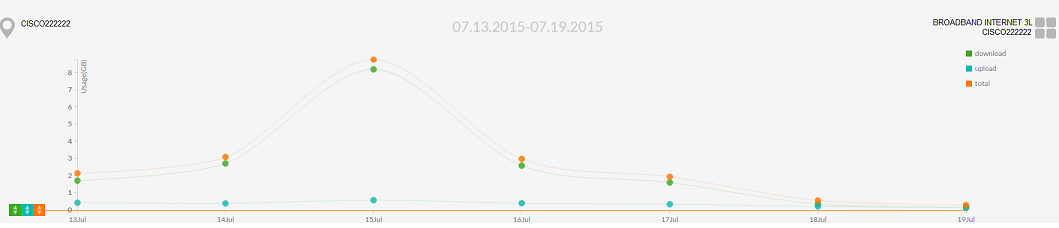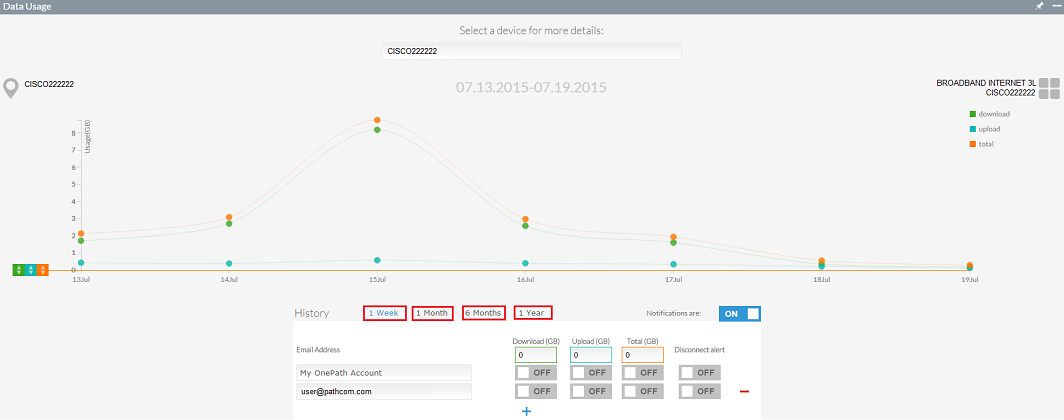Difference between revisions of "Viewing your connectivity data usage in OnePath"
Your guide to pathway services
(Created page with "As a connectivity customer, you can view your data usage for the current week, past month, past six months, and past year. To view your internet data usage: #Log in to O...") |
|||
| (7 intermediate revisions by one user not shown) | |||
| Line 4: | Line 4: | ||
To view your internet data usage: | To view your internet data usage: | ||
| − | |||
| − | |||
#Log in to OnePath. | #Log in to OnePath. | ||
| Line 13: | Line 11: | ||
[[File:OnePath click connectivity1.png|none|OnePath click connectivity1.png]] | [[File:OnePath click connectivity1.png|none|OnePath click connectivity1.png]] | ||
| + | |||
| + | |||
<ol start="3"> | <ol start="3"> | ||
| − | <li>Expand the '''Data Usage''' pane. </li> | + | <li>Expand the '''Data Usage''' pane.</li> |
<li>From the '''Select a device for more details '''dropdown list, select a router or location.</li> | <li>From the '''Select a device for more details '''dropdown list, select a router or location.</li> | ||
</ol> | </ol> | ||
| Line 20: | Line 20: | ||
| − | [[File:OnePath connectivity view data usage.png|none]] | + | [[File:OnePath connectivity view data usage.png|none|OnePath connectivity view data usage.png]] |
| + | |||
| + | |||
| + | |||
| + | Your data usage will be displayed in a graph. | ||
| + | |||
| + | <br/>[[File:OnePath connectivity view data usage graph.png|none|OnePath connectivity view data usage graph.png]] | ||
| + | |||
| + | |||
| + | <ol start="5"> | ||
| + | <li>From the '''History '''section, click the applicable tab to view your data usage for the past week, month, six months, or the entire year to date.</li> | ||
| + | </ol> | ||
| + | |||
| + | |||
| + | |||
| + | [[File:OnePath connectivity view data usage2.png|none|OnePath connectivity view data usage2.png]] | ||
Latest revision as of 14:22, 8 March 2017
As a connectivity customer, you can view your data usage for the current week, past month, past six months, and past year.
To view your internet data usage:
- Log in to OnePath.
- Click the Connectivity app.
- Expand the Data Usage pane.
- From the Select a device for more details dropdown list, select a router or location.
Your data usage will be displayed in a graph.
- From the History section, click the applicable tab to view your data usage for the past week, month, six months, or the entire year to date.