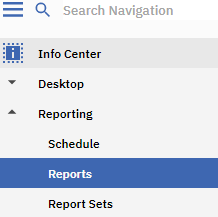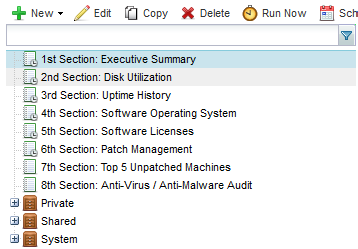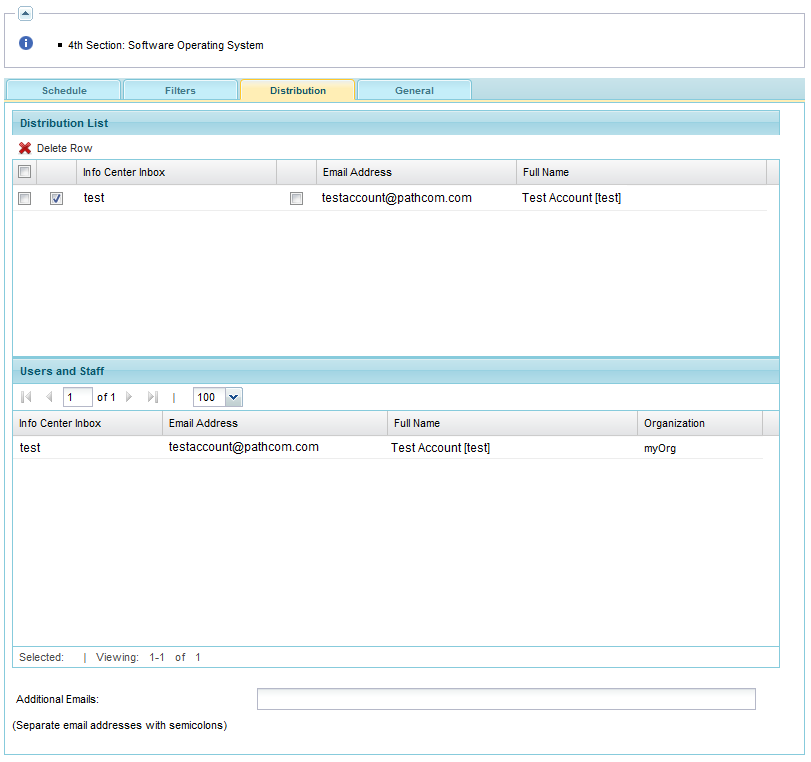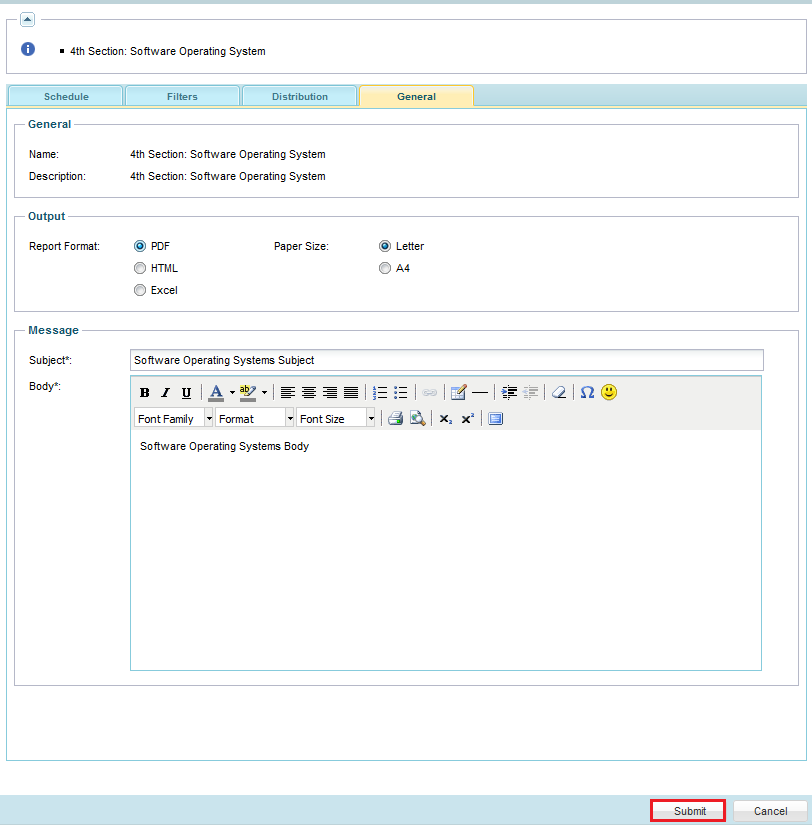Difference between revisions of "MySmartOffice - Schedule a report"
Your guide to pathway services
m (Protected "MySmartOffice - Schedule a report" ([Edit=Allow only administrators] (indefinite) [Move=Allow only administrators] (indefinite)) [cascading]) |
|||
| Line 35: | Line 35: | ||
<ol start="6"> | <ol start="6"> | ||
| − | <li>Click the '''Filters '''tab:<ol style="list-style-type:lower-alpha;"> | + | <li>Click the '''Filters '''tab:<ol start="1" style="list-style-type: lower-alpha;"> |
<li>Select the organization from the '''Organization''' dropdown list.</li> | <li>Select the organization from the '''Organization''' dropdown list.</li> | ||
<li>Select the machine group from the '''Machine Group '''dropdown list.</li> | <li>Select the machine group from the '''Machine Group '''dropdown list.</li> | ||
Latest revision as of 15:57, 17 March 2017
- Log in to MySmartOffice.
- Click the Info Center pane.
- Go to Reporting > Reports.
- Select a report section.
- Click Schedule.
- Click the Filters tab:
- Select the organization from the Organization dropdown list.
- Select the machine group from the Machine Group dropdown list.
- Click the magnifying glass to search for the machine id.
- Select a view from the Select view dropdown list.
- Select a language from the Language dropdown list.
- Click the Schedule tab:
- Set the recurrence and schedule for report.
- Click the Distribution tab:
- To add users to the report distribution list, enter each email address in the Additional Emails field, separate emails using semi colons.
- Click the General tab:
- Select the report format and paper size.
- Compose a message if desired.
- Click Submit.
The report is now scheduled.