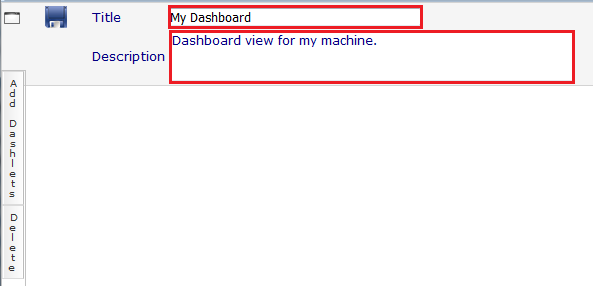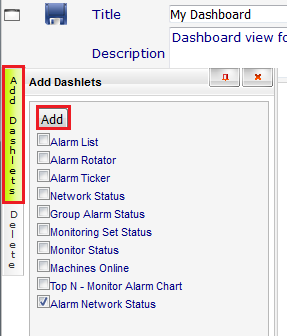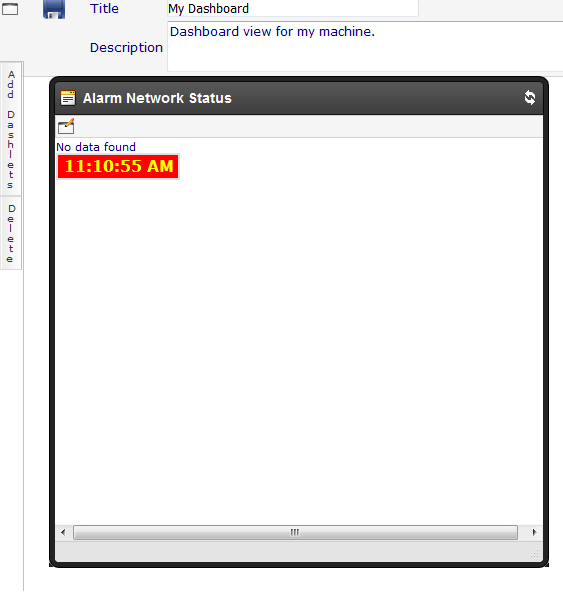Difference between revisions of "MySmartOffice - Adding a dashboard view"
Your guide to pathway services
(Created page with "== Adding a dashboard view == #Log in to MySmartOffice. #Click the '''Info Center '''pane. Kaseya click info center 1.png <o...") |
|||
| (4 intermediate revisions by one user not shown) | |||
| Line 1: | Line 1: | ||
| − | |||
| − | |||
#Log in to MySmartOffice. | #Log in to MySmartOffice. | ||
#Click the '''Info Center '''pane. | #Click the '''Info Center '''pane. | ||
| Line 63: | Line 61: | ||
| | ||
| − | + | <ol start="9"> | |
| − | + | <li>Close or minimize the dashboard view window when finished.</li> | |
| + | </ol> | ||
Latest revision as of 15:55, 8 August 2016
- Log in to MySmartOffice.
- Click the Info Center pane.
- Go to Dashboard > Dashboard List.
- Click the add Dashboard View icon.
- Enter a Title and Description for the new dashboard.
- Click Add Dashlets.
- Select a Dashlet and then click Add.
The Dashlet will appear in your Dashboard View.
- Click the save icon.
- Close or minimize the dashboard view window when finished.