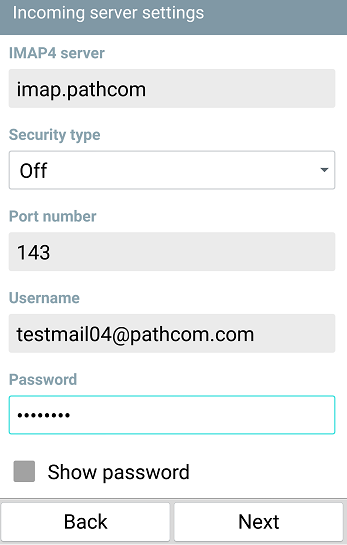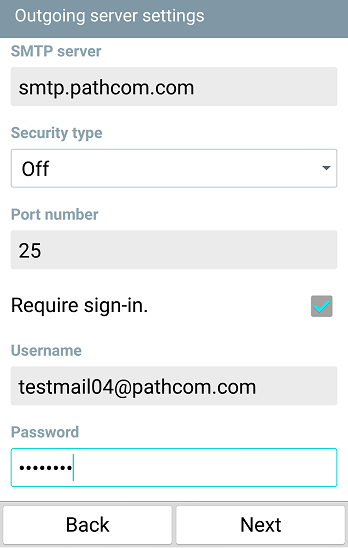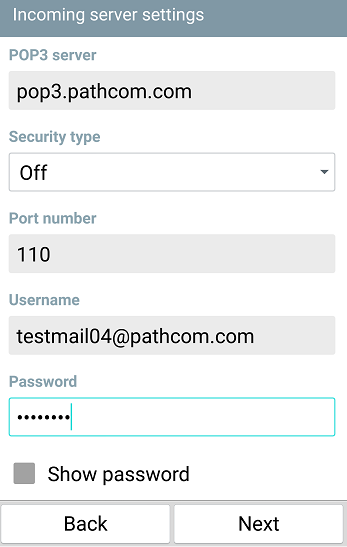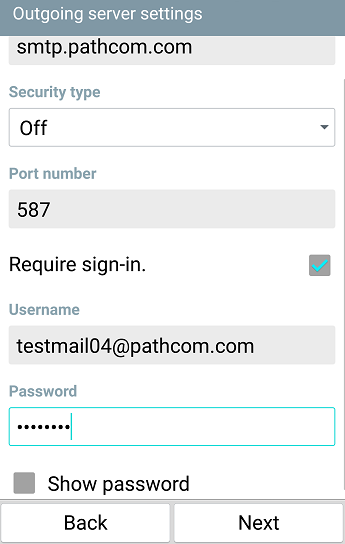Difference between revisions of "Setting up EasyMail on your Android"
Your guide to pathway services
| (2 intermediate revisions by one user not shown) | |||
| Line 1: | Line 1: | ||
| − | Pathway | + | Pathway EasyMail customers have the ability to install EasyMail on their Android phone. |
| Line 7: | Line 7: | ||
| − | To setup | + | To setup EasyMail on your Android: |
| Line 28: | Line 28: | ||
<ol start="1" style="list-style-type: lower-alpha;"> | <ol start="1" style="list-style-type: lower-alpha;"> | ||
<li>In the '''IMAP4 server''' field, enter '''imap.pathcom.com'''</li> | <li>In the '''IMAP4 server''' field, enter '''imap.pathcom.com'''</li> | ||
| − | In the Port number field, enter 143.<li>In the '''Username '''field, enter your username.</li> | + | <li>In the Port number field, enter '''143'''.</li> |
| + | <li>In the '''Username '''field, enter your username.</li> | ||
<li>In the '''Password '''field, enter your email password.</li> | <li>In the '''Password '''field, enter your email password.</li> | ||
<li>Click '''Next'''.</li> | <li>Click '''Next'''.</li> | ||
| + | </ol> | ||
| + | |||
| + | |||
| + | |||
| + | [[File:EasyMail android setup imap incoming settings 1.png]] | ||
| + | |||
| + | |||
| + | <ol start="6" style="list-style-type: lower-alpha;"> | ||
<li>In the '''SMTP server '''field, enter '''smtp.pathcom.com'''</li> | <li>In the '''SMTP server '''field, enter '''smtp.pathcom.com'''</li> | ||
<li>In the '''Port number '''field, enter '''25'''.</li> | <li>In the '''Port number '''field, enter '''25'''.</li> | ||
| Line 37: | Line 46: | ||
<li>Click '''Next'''.</li> | <li>Click '''Next'''.</li> | ||
</ol> | </ol> | ||
| + | |||
| + | |||
| + | |||
| + | [[File:EasyMail android setup imap outgoing settings 1.png]] | ||
| Line 47: | Line 60: | ||
<ol start="1" style="list-style-type: lower-alpha;"> | <ol start="1" style="list-style-type: lower-alpha;"> | ||
<li>In the '''POP3 server''' field, enter '''pop3.pathcom.com'''</li> | <li>In the '''POP3 server''' field, enter '''pop3.pathcom.com'''</li> | ||
| − | In the Port number field, enter 110.<li>In the '''Username '''field, enter your username.</li> | + | <li>In the Port number field, enter '''110'''.</li> |
| + | <li>In the '''Username '''field, enter your username.</li> | ||
<li>In the '''Password '''field, enter your email password.</li> | <li>In the '''Password '''field, enter your email password.</li> | ||
<li>Click '''Next'''.</li> | <li>Click '''Next'''.</li> | ||
| + | </ol> | ||
| + | |||
| + | |||
| + | |||
| + | [[File:EasyMail android setup pop incoming settings 1.png]] | ||
| + | |||
| + | |||
| + | <ol start="6" style="list-style-type: lower-alpha;"> | ||
<li>In the '''SMTP server '''field, enter '''smtp.pathcom.com'''</li> | <li>In the '''SMTP server '''field, enter '''smtp.pathcom.com'''</li> | ||
<li>In the '''Port number '''field, enter '''587'''.</li> | <li>In the '''Port number '''field, enter '''587'''.</li> | ||
| Line 56: | Line 78: | ||
<li>Click '''Next'''.</li> | <li>Click '''Next'''.</li> | ||
</ol> | </ol> | ||
| + | |||
| + | |||
| + | |||
| + | [[File:EasyMail android setup pop outgoing settings 1.png]] | ||
Setup is complete. | Setup is complete. | ||
Latest revision as of 14:44, 11 March 2016
Pathway EasyMail customers have the ability to install EasyMail on their Android phone.
NOTE: Steps may vary depending on the make, model, and version of your Android device. If the steps below do not work for your device refer to your manufacturer's support resources for your particular device.
To setup EasyMail on your Android:
- Go to Settings > General > Accounts & Sync.
- Click Add account.
- Click E-mail.
- Click Other.
- Fill in the Email Address and Password fields.
- Click Next
- Click IMAP4 or POP.
If you selected IMAP4, complete the steps in IMAP setup section.
If you selected POP, skip to the POP setup section and complete the steps.
IMAP setup
- In the IMAP4 server field, enter imap.pathcom.com
- In the Port number field, enter 143.
- In the Username field, enter your username.
- In the Password field, enter your email password.
- Click Next.
- In the SMTP server field, enter smtp.pathcom.com
- In the Port number field, enter 25.
- In the Username field, enter your username.
- In the Password field, enter your email password.
- Click Next.
Setup is complete.
POP setup
- In the POP3 server field, enter pop3.pathcom.com
- In the Port number field, enter 110.
- In the Username field, enter your username.
- In the Password field, enter your email password.
- Click Next.
- In the SMTP server field, enter smtp.pathcom.com
- In the Port number field, enter 587.
- In the Username field, enter your username.
- In the Password field, enter your email password.
- Click Next.
Setup is complete.