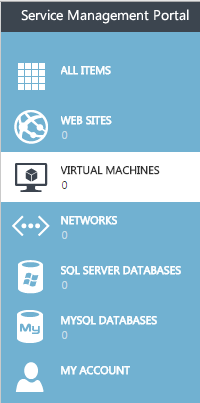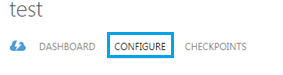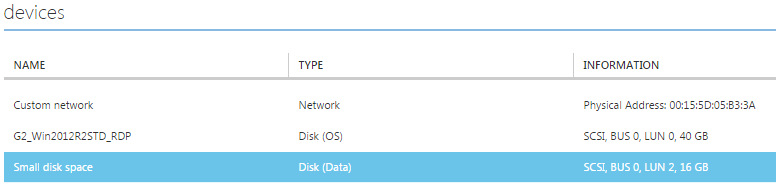Difference between revisions of "Delete a disk in Hyper V"
Your guide to pathway services
(Created page with "<div>If you would like to completely remove a disk from your virtual machine: </div><div><br/></div> #Click '''VIRTUAL MACHINES'''. <div>File:Hyper V click virtual ma...") |
m (Protected "Delete a disk in Hyper V" ([Edit=Allow only administrators] (indefinite) [Move=Allow only administrators] (indefinite)) [cascading]) |
||
| (One intermediate revision by one user not shown) | |||
| Line 20: | Line 20: | ||
<div> </div><div><br/></div><ol start="5"> | <div> </div><div><br/></div><ol start="5"> | ||
<li>Click '''DELETE'''.</li> | <li>Click '''DELETE'''.</li> | ||
| + | </ol> | ||
| + | |||
| + | |||
| + | |||
| + | [[File:Hyper V click delete a disk 1.png]] | ||
| + | |||
| + | |||
| + | <ol start="6"> | ||
<li>Click '''YES''' to confirm the deletion.</li> | <li>Click '''YES''' to confirm the deletion.</li> | ||
</ol> | </ol> | ||
<div><br/></div> | <div><br/></div> | ||
Latest revision as of 14:14, 30 June 2016
If you would like to completely remove a disk from your virtual machine:
- Click VIRTUAL MACHINES.
- Select the name of the virtual machine that you would like to attach a disk to.
- Click CONFIGURE.
- Select a data disk or an OS disk to delete.
- Click DELETE.
- Click YES to confirm the deletion.