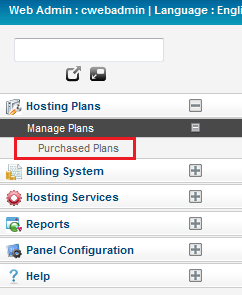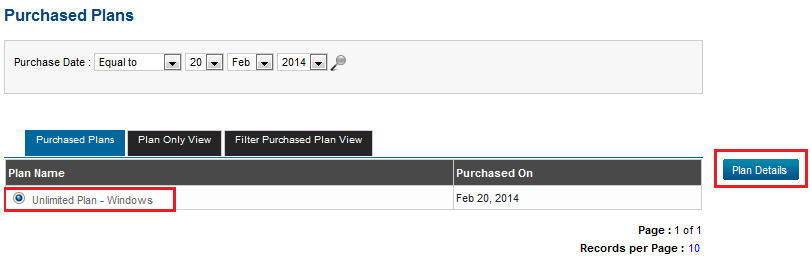Difference between revisions of "Managing your purchased plans"
Your guide to pathway services
| (2 intermediate revisions by one user not shown) | |||
| Line 30: | Line 30: | ||
| − | + | <span style="color:#0000cd">Scroll down to the '''Purchased Plans page''' section.</span> | |
| + | |||
| + | Option 2: | ||
#Log in to the MyExchange Hosting Controller. | #Log in to the MyExchange Hosting Controller. | ||
| Line 42: | Line 44: | ||
[[File:Manage purchased plans sidebar.png|none|Manage purchased plans sidebar.png]] | [[File:Manage purchased plans sidebar.png|none|Manage purchased plans sidebar.png]] | ||
| + | |||
| + | |||
| + | |||
| + | <span style="color:#0000cd">Scroll down to the '''Purchased Plans page''' section.</span> | ||
| Line 76: | Line 82: | ||
| − | + | ||
| + | |||
| + | The details of the selected plan will be displayed on the following page. | ||
[[File:Display plan details exchange.PNG|none|Display plan details exchange.PNG]] | [[File:Display plan details exchange.PNG|none|Display plan details exchange.PNG]] | ||
Latest revision as of 15:50, 28 April 2014
Administrators are able to manage purchased plans and view their plan details by using the MyExchange Hosting Controller.
To manage your purchased plans choose one of the following options:
Contents |
Options
Option 1:
- Log in to the MyExchange Hosting Controller.
- Locate the search bar.
- Search for "Purchased Plans".
- Select Purchased Plan from the search results.
Scroll down to the Purchased Plans page section.
Option 2:
- Log in to the MyExchange Hosting Controller.
- From the side menu, locate the Hosting Plans pane and click the + (expand) icon to expand the pane (if the pane is not already expanded by default).
- Click the + (expand) icon to expand the Manage Plans pane (if the pane is not already expanded by default).
- Click Purchased Plans.
Scroll down to the Purchased Plans page section.
Purchased Plans page
From the Purchased Plans page you can search for plans by purchase date, and you can also view the details of your plan.
Search for plans by purchase date
From the Purchase Date dropdown lists select a day, month, and year. Once you have selected a date, click on the search icon.
View plan details
To view specific plan details:
- Select a plan.
- Click Plan Details.
The details of the selected plan will be displayed on the following page.