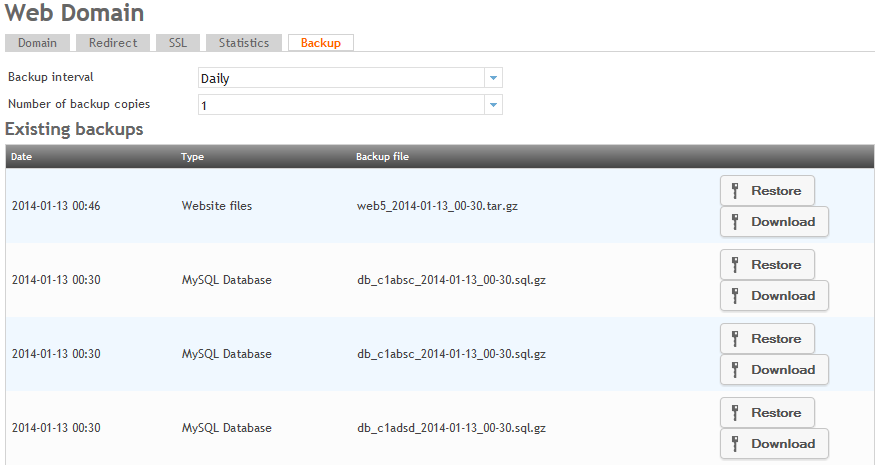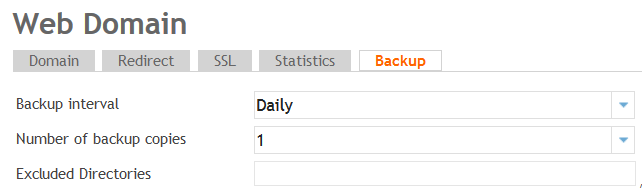Difference between revisions of "Using the Backup tab"
Your guide to pathway services
| (3 intermediate revisions by one user not shown) | |||
| Line 6: | Line 6: | ||
To get to the '''Backup''' tab: | To get to the '''Backup''' tab: | ||
| − | |||
| − | |||
#Click on the '''Sites''' tab. | #Click on the '''Sites''' tab. | ||
| Line 20: | Line 18: | ||
| | ||
| − | |||
| − | |||
The backup interval specifies the frequency of backups and allows you to specify the number of backup copies. A maximum of 10 backup copies are allowed. | The backup interval specifies the frequency of backups and allows you to specify the number of backup copies. A maximum of 10 backup copies are allowed. | ||
| Line 29: | Line 25: | ||
<li>''(Optional) ''In the '''Excluded Directories '''field, enter the names of any directories that don't need to be backed up. Separate directories using commas.</li> | <li>''(Optional) ''In the '''Excluded Directories '''field, enter the names of any directories that don't need to be backed up. Separate directories using commas.</li> | ||
</ol> | </ol> | ||
| + | |||
| + | |||
[[File:Web domain backup tab1.png]] | [[File:Web domain backup tab1.png]] | ||
Latest revision as of 11:44, 4 November 2016
HostPath allows you to create backups of websites and MySQL databases.
NOTE: Backups are not immediate.
To get to the Backup tab:
- Click on the Sites tab.
- Locate the Websites section.
- Select Website.
- Select the domain that you would like to backup.
- Click on the Backup tab.
The backup interval specifies the frequency of backups and allows you to specify the number of backup copies. A maximum of 10 backup copies are allowed.
- From the Backup Interval dropdown list, specify the backup frequency.
- From the Number of backup copies dropdown list, specify the number of backup copies to generate.
- (Optional) In the Excluded Directories field, enter the names of any directories that don't need to be backed up. Separate directories using commas.
- Click Save.
Your changes are now saved.