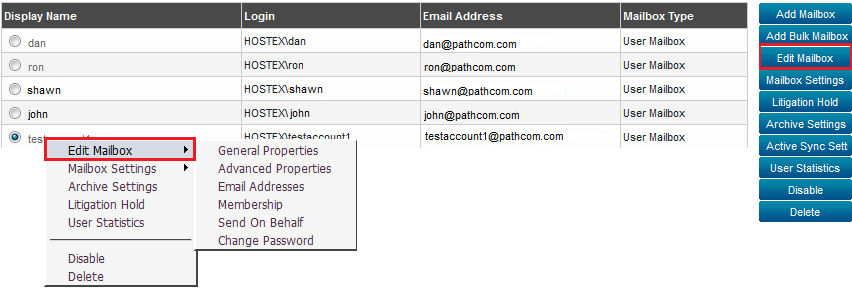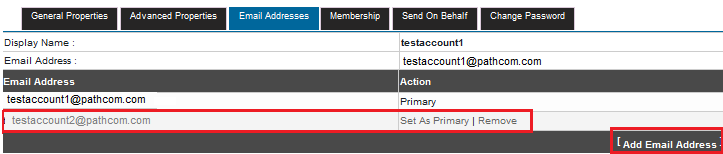Difference between revisions of "Editing a MyExchange mailbox"
Your guide to pathway services
| (4 intermediate revisions by one user not shown) | |||
| Line 1: | Line 1: | ||
| − | Administrators are able to edit MyExchange | + | Administrators are able to edit MyExchange mailbox settings for users. |
| Line 38: | Line 38: | ||
<br/>The '''General Properties '''tab allows administrators to make changes to the mailbox user's general profile. | <br/>The '''General Properties '''tab allows administrators to make changes to the mailbox user's general profile. | ||
| − | Make changes where necessary. When you are done making changes, click '''Update Mailbox'''. | + | |
| + | |||
| + | #Make changes where necessary. When you are done making changes, click '''Update Mailbox'''. | ||
| Line 50: | Line 52: | ||
<br/>The '''Advanced Properties''' tab allows administrators to modify mail protocol, storage quota, and deleted item retention settings. | <br/>The '''Advanced Properties''' tab allows administrators to modify mail protocol, storage quota, and deleted item retention settings. | ||
| − | Make changes where necessary. When you are done making changes, click '''Update Mailbox'''. | + | |
| + | |||
| + | #Make changes where necessary. When you are done making changes, click '''Update Mailbox'''. | ||
| Line 61: | Line 65: | ||
<br/>The '''Email Addresses''' tab allows administrators to add (or remove) additional email addresses to the selected mailbox. | <br/>The '''Email Addresses''' tab allows administrators to add (or remove) additional email addresses to the selected mailbox. | ||
| + | |||
| + | |||
| + | |||
| + | #If you would like to add an email address to the selected mailbox, click '''Add Email Address'''. | ||
| + | #If you would like to change the default email address for the selected mailbox, click '''Set As''' '''Primary'''. | ||
| + | #If you would like to remove an email address from the selected mailbox, click '''Remove'''. | ||
<br/>[[File:Edit mailbox email addresses.png|none|Edit mailbox email addresses.png]] | <br/>[[File:Edit mailbox email addresses.png|none|Edit mailbox email addresses.png]] | ||
| Line 79: | Line 89: | ||
<br/>The '''Send On Behalf''' tab allows administrators to modify which users can send on behalf of the selected mailbox. | <br/>The '''Send On Behalf''' tab allows administrators to modify which users can send on behalf of the selected mailbox. | ||
| + | |||
| + | |||
#Select a user or users to send on behalf of the selected mailbox. | #Select a user or users to send on behalf of the selected mailbox. | ||
| Line 91: | Line 103: | ||
<br/>The '''Change Password''' tab allows administrators to change a user's mailbox password. | <br/>The '''Change Password''' tab allows administrators to change a user's mailbox password. | ||
| − | Click '''Change Password''' | + | |
| + | |||
| + | #In the '''Password '''field, enter a new password. | ||
| + | #In the '''Confirm Password''' field, re-enter the password that you created in the previous step. | ||
| + | #Click '''Change Password'''. | ||
[[File:Edit mailbox change password.png|none|Edit mailbox change password.png]] | [[File:Edit mailbox change password.png|none|Edit mailbox change password.png]] | ||
Latest revision as of 09:18, 4 June 2014
Administrators are able to edit MyExchange mailbox settings for users.
To edit a mailbox:
From the Exchange Enabled Organizations page:
(Click here for instructions on how to get to this page)
- Select an organization from the list.
- Click Mailboxes.
- Fom the list of mailboxes, select the mailbox that you would like to edit.
- Click Edit Mailbox.
Contents |
General Properties tab
The General Properties tab allows administrators to make changes to the mailbox user's general profile.
- Make changes where necessary. When you are done making changes, click Update Mailbox.
Advanced Properties tab
The Advanced Properties tab allows administrators to modify mail protocol, storage quota, and deleted item retention settings.
- Make changes where necessary. When you are done making changes, click Update Mailbox.
Email Addresses tab
The Email Addresses tab allows administrators to add (or remove) additional email addresses to the selected mailbox.
- If you would like to add an email address to the selected mailbox, click Add Email Address.
- If you would like to change the default email address for the selected mailbox, click Set As Primary.
- If you would like to remove an email address from the selected mailbox, click Remove.
Membership tab
The Membership tab allows administrators to modify which distribution lists the selected mailbox is included in.
Send On Behalf tab
The Send On Behalf tab allows administrators to modify which users can send on behalf of the selected mailbox.
- Select a user or users to send on behalf of the selected mailbox.
- Click Update Mailbox.
Change Password tab
The Change Password tab allows administrators to change a user's mailbox password.
- In the Password field, enter a new password.
- In the Confirm Password field, re-enter the password that you created in the previous step.
- Click Change Password.