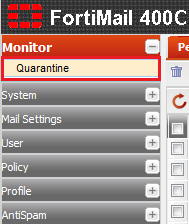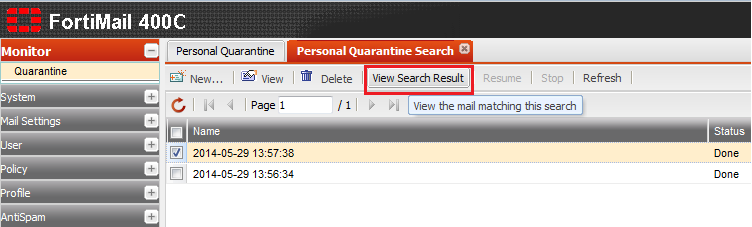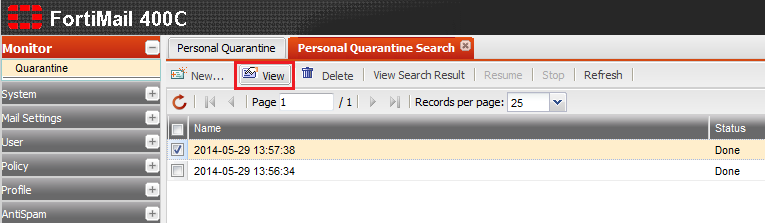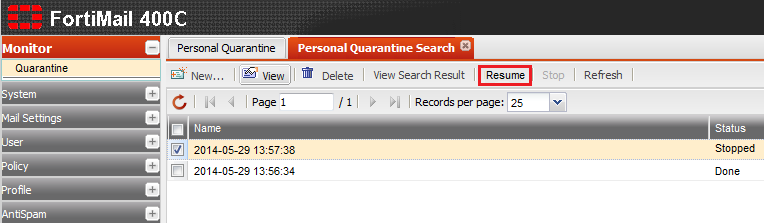Difference between revisions of "Viewing personal quarantine search results"
Your guide to pathway services
| (7 intermediate revisions by one user not shown) | |||
| Line 1: | Line 1: | ||
| − | <div class="Body">Administrators can search the personal quarantine for specific email messages. Searches can be conducted to locate specific content, senders, | + | <div class="Body">Administrators can search the personal quarantine for specific email messages. Searches can be conducted to locate specific content, senders, recipients, and timeframes.<br/></div><div class="Body"><br/></div><div class="Body"><br/></div> |
== '''View your search log'''<br/> == | == '''View your search log'''<br/> == | ||
| Line 26: | Line 26: | ||
== '''View search results'''<br/> == | == '''View search results'''<br/> == | ||
| − | |||
| − | |||
<span style="color:#0000ff">Perform steps 1-4 from the '''View your search log '''section before performing the steps below.</span> | <span style="color:#0000ff">Perform steps 1-4 from the '''View your search log '''section before performing the steps below.</span> | ||
| Line 33: | Line 31: | ||
| − | #Select a search record from the list(single click). | + | #Select a search record from the list (single click). |
#Click '''View Search Result'''. | #Click '''View Search Result'''. | ||
| Line 42: | Line 40: | ||
| − | == '''View search criteria<br/>''' == | + | == '''View search criteria'''<br/> == |
| + | |||
| + | <span style="color:#0000ff">Perform steps 1-4 from the '''View your search log '''section before performing the steps below.</span> | ||
| + | |||
| + | |||
| + | |||
| + | #Select a search record from the list (single click). | ||
| + | #Click '''View'''. | ||
| + | |||
| + | |||
| + | |||
| + | [[File:Fortimail view search criteria.png|none|Fortimail view search criteria.png]] | ||
| + | |||
| + | |||
| + | |||
| + | Search criteria for the selected item will be displayed. | ||
| + | |||
| + | |||
| + | |||
| + | == '''Stop or Resume a search'''<br/> == | ||
| + | |||
| + | <span style="color:#0000ff">Perform steps 1-4 from the '''View your search log '''section before performing the steps below.</span> | ||
| + | |||
| + | |||
| + | |||
| + | When a search is performed the search status will be displayed under the status heading. The different search statuses are '''Done''', '''Pending, Running''', and '''Stopped'''. | ||
| + | |||
| + | |||
| + | |||
| + | If a search is still '''Running''' and you would like to stop it, click '''Stop'''. | ||
| + | |||
| + | |||
| + | |||
| + | [[File:Fortimail stop a search.png|none|Fortimail stop a search.png]] | ||
| + | |||
| + | |||
| + | |||
| + | If a search has been '''Stopped''' and you would like to resume it, click '''Resume'''. | ||
| + | |||
| + | <br/>[[File:Fortimail resume a search.png|none|Fortimail resume a search.png]] | ||
| + | |||
| + | |||
| + | |||
| + | == '''Refresh the search page'''<br/> == | ||
| + | |||
| + | <span style="color:#0000ff">Perform steps 1-4 from the '''View your search log '''section before performing the steps below.</span> | ||
| + | |||
| + | |||
| + | |||
| + | To refresh the search page, click '''Refresh'''. | ||
| + | |||
| + | |||
| + | |||
| + | [[File:Fortimail refresh search page.png|none|Fortimail refresh search page.png]] | ||
Latest revision as of 12:25, 28 October 2014
Contents |
View your search log
- Log in to FortiMail.
- Expand the Monitor pane.
- Click Quarantine.
- Click Search...
This should open the Personal Quarantine Search tab. From here you can view your searches and their statuses, view search results, refresh, resume, and stop searches.
View search results
Perform steps 1-4 from the View your search log section before performing the steps below.
- Select a search record from the list (single click).
- Click View Search Result.
View search criteria
Perform steps 1-4 from the View your search log section before performing the steps below.
- Select a search record from the list (single click).
- Click View.
Search criteria for the selected item will be displayed.
Stop or Resume a search
Perform steps 1-4 from the View your search log section before performing the steps below.
When a search is performed the search status will be displayed under the status heading. The different search statuses are Done, Pending, Running, and Stopped.
If a search is still Running and you would like to stop it, click Stop.
If a search has been Stopped and you would like to resume it, click Resume.
Refresh the search page
Perform steps 1-4 from the View your search log section before performing the steps below.
To refresh the search page, click Refresh.