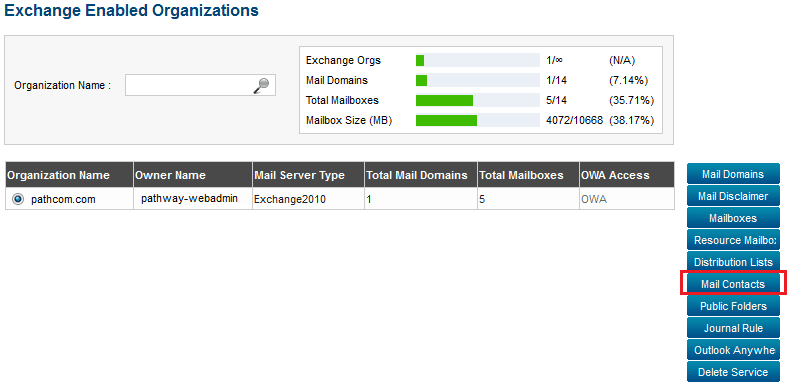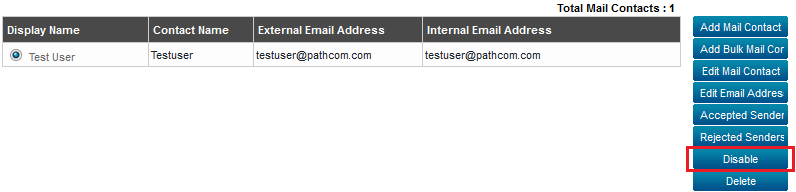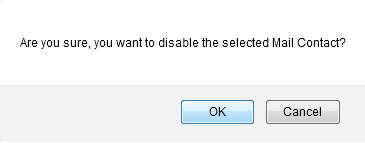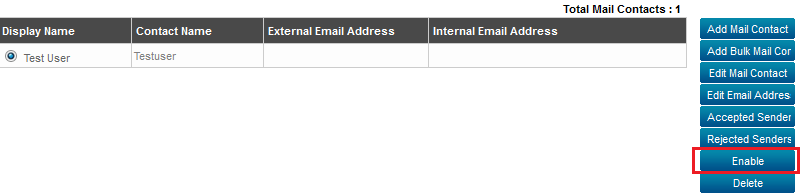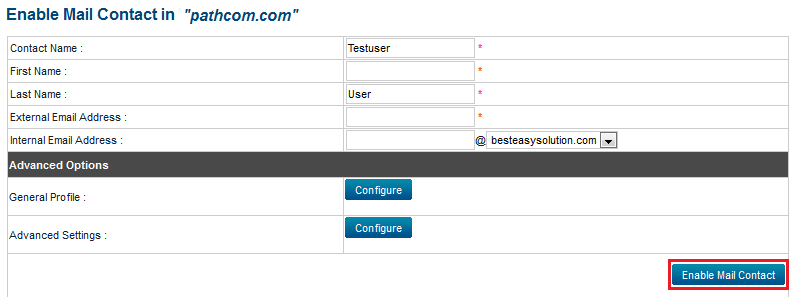Difference between revisions of "Disabling and re-enabling mail contacts"
Your guide to pathway services
| (3 intermediate revisions by one user not shown) | |||
| Line 42: | Line 42: | ||
== '''Re-enable a disabled mail contact'''<br/> == | == '''Re-enable a disabled mail contact'''<br/> == | ||
| − | + | #From the list of disabled mail contacts, select a disabled mail contact that you would like to re-enable. | |
| − | From the list of disabled mail contacts, select a disabled mail contact that you would like to re-enable. | + | |
#Click '''Enable'''. | #Click '''Enable'''. | ||
| + | |||
| + | |||
| + | |||
| + | [[File:Enable a mail contact.png|none|Enable a mail contact.png]] | ||
| + | |||
| + | |||
| + | <ol start="3"> | ||
| + | <li>Verify the mail contact information and make changes where necessary. (Click '''Configure '''to see all fields).</li> | ||
| + | <li>Click '''Enable Mail Contact'''.</li> | ||
| + | </ol> | ||
| + | |||
| + | <br/>[[File:Enable a mail contact1.png|none|Enable a mail contact1.png]] | ||
Latest revision as of 23:54, 11 June 2014
Administrators are able to disable and re-enable mail contacts.
To disable an enabled mail contact, or to re-enable a disabled mail contact :
From the Exchange Enabled Organizations page:
(Click here for instructions on how to get to this page)
- Select an organization from the list.
- Click Mail Contacts.
Disable a mailbox
- Select the mail contact that you would like to disable.
- Click Disable.
- When prompted, click OK.
Re-enable a disabled mail contact
- From the list of disabled mail contacts, select a disabled mail contact that you would like to re-enable.
- Click Enable.
- Verify the mail contact information and make changes where necessary. (Click Configure to see all fields).
- Click Enable Mail Contact.