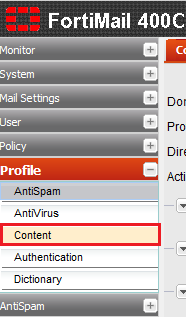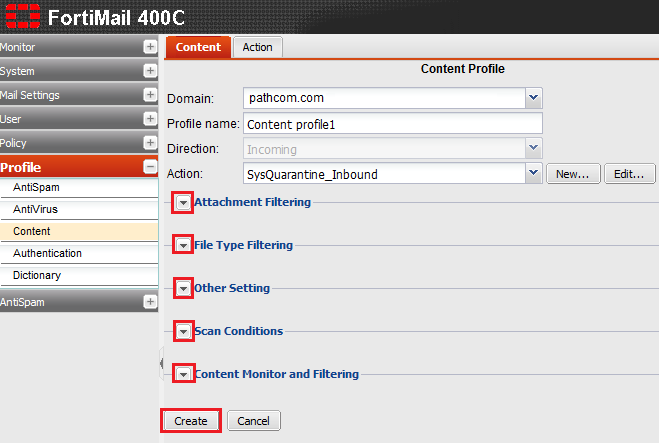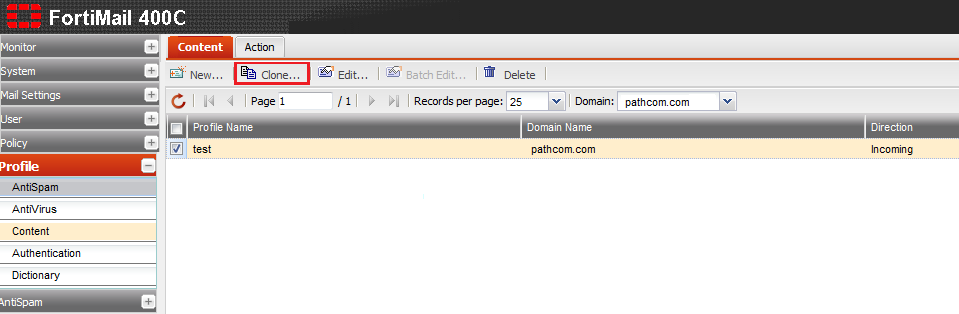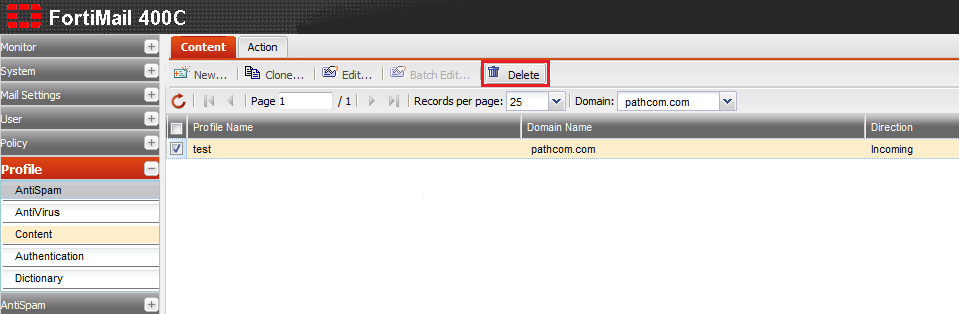Difference between revisions of "Managing your content profiles"
Your guide to pathway services
| (6 intermediate revisions by one user not shown) | |||
| Line 1: | Line 1: | ||
| − | <div id="ww1791018" class="Body">The '''<span class="GUI_Element"> | + | <div id="ww1791018" class="Body">The '''<span class="GUI_Element">Profile</span> '''tab allows administrators to manage and configure content profiles. These profiles filter emails by their subject, body, and attachments.<br/></div><div class="Body"><br/></div><div class="Body"><br/></div> |
== '''Manage or configure a content profile'''<br/> == | == '''Manage or configure a content profile'''<br/> == | ||
| Line 16: | Line 16: | ||
<ol start="4"> | <ol start="4"> | ||
| − | <li>Double-click an existing profile to modify it, or click '''New '''to add a profile.</li> | + | <li>Double-click an existing profile to modify it, or click '''New...''' to add a profile.</li> |
<li>From the '''Domain '''dropdown list, select your domain.</li> | <li>From the '''Domain '''dropdown list, select your domain.</li> | ||
<li>In the '''Profile name''' field, enter a profile name.</li> | <li>In the '''Profile name''' field, enter a profile name.</li> | ||
<li>From the '''Default action''' dropdown list, select an action.</li> | <li>From the '''Default action''' dropdown list, select an action.</li> | ||
<li>Expand the '''Attachment Filtering '''pane and make modifications where necessary.</li> | <li>Expand the '''Attachment Filtering '''pane and make modifications where necessary.</li> | ||
| − | <li>Expand the '''File Type | + | <li>Expand the '''File Type Filtering '''pane and make modifications where necessary.</li> |
<li>Expand the '''Other Setting '''pane and make modifications where necessary.</li> | <li>Expand the '''Other Setting '''pane and make modifications where necessary.</li> | ||
<li>Expand the '''Scan Conditions '''pane and make modifications where necessary.</li> | <li>Expand the '''Scan Conditions '''pane and make modifications where necessary.</li> | ||
<li>Expand the '''Content Monitoring and Filtering''' pane and make modifications where necessary.</li> | <li>Expand the '''Content Monitoring and Filtering''' pane and make modifications where necessary.</li> | ||
| − | <li>Click '''Create'''.</li> | + | <li>Click '''OK''' to confirm your changes. If you are adding a new profile, click '''Create'''.</li> |
</ol> | </ol> | ||
| Line 75: | Line 75: | ||
<ol start="4"> | <ol start="4"> | ||
| − | <li>When prompted, click ''' | + | <li>When prompted, click '''Yes'''.</li> |
</ol> | </ol> | ||
| − | [[File:Delete an antispam profile2.png|none]] | + | [[File:Delete an antispam profile2.png|none|Delete an antispam profile2.png]] |
Latest revision as of 14:24, 28 October 2014
The Profile tab allows administrators to manage and configure content profiles. These profiles filter emails by their subject, body, and attachments.
Manage or configure a content profile
To manage or configure your content profile:
- Log in to FortiMail.
- Expand the Profile pane.
- Click Content.
- Double-click an existing profile to modify it, or click New... to add a profile.
- From the Domain dropdown list, select your domain.
- In the Profile name field, enter a profile name.
- From the Default action dropdown list, select an action.
- Expand the Attachment Filtering pane and make modifications where necessary.
- Expand the File Type Filtering pane and make modifications where necessary.
- Expand the Other Setting pane and make modifications where necessary.
- Expand the Scan Conditions pane and make modifications where necessary.
- Expand the Content Monitoring and Filtering pane and make modifications where necessary.
- Click OK to confirm your changes. If you are adding a new profile, click Create.
Clone a content profile
From the Content profile page:
- Click the Content tab.
- Select one of the listed profiles.
- Click Clone...
- When prompted, enter a name for the cloned profile, and then click OK.
Delete a content profile
From the Content profile page:
- Click the Content tab.
- Select one of the listed profiles.
- Click Delete...
- When prompted, click Yes.