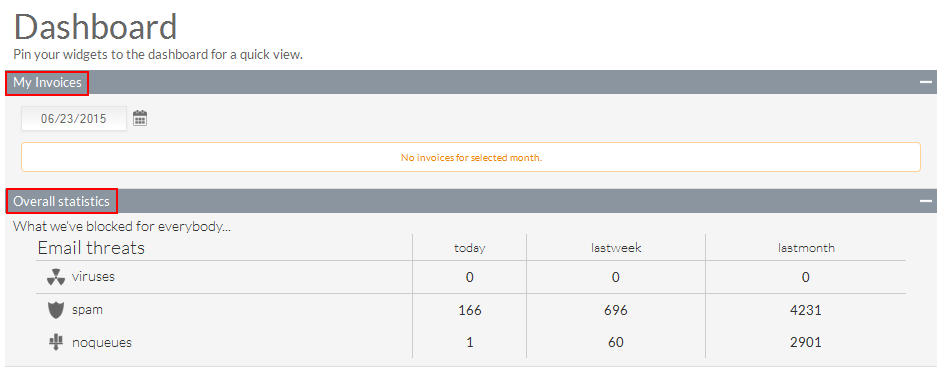Difference between revisions of "Accessing your OnePath Dashboard"
Your guide to pathway services
| (6 intermediate revisions by 2 users not shown) | |||
| Line 1: | Line 1: | ||
| − | The OnePath Dashboard allows users to access invoices and view the Overall Statistics pane. | + | The OnePath '''Dashboard''' allows users to access invoices and view the Overall Statistics pane. |
To access your Dashboard: | To access your Dashboard: | ||
| − | |||
| − | |||
#Log in to OnePath. | #Log in to OnePath. | ||
| − | #Click the '''Dashboard ''' | + | #Click the '''Dashboard '''icon. |
| − | [[File: | + | [[File:OnePath click dashboard.png|none|OnePath click dashboard.png]] |
| Line 18: | Line 16: | ||
Your dashboard will now be displayed. | Your dashboard will now be displayed. | ||
| − | + | [[File:OnePath dashboard1.png|none|OnePath dashboard1.png]] | |
| − | + | ||
| − | [[File: | + | |
| − | + | If you want to add additional widgets to the dashboard widget list, just click the pin icon under different apps. The widget wil be automatically added to the widget list on the dashboard. | |
Latest revision as of 15:51, 8 March 2017
The OnePath Dashboard allows users to access invoices and view the Overall Statistics pane.
To access your Dashboard:
- Log in to OnePath.
- Click the Dashboard icon.
Your dashboard will now be displayed.
If you want to add additional widgets to the dashboard widget list, just click the pin icon under different apps. The widget wil be automatically added to the widget list on the dashboard.