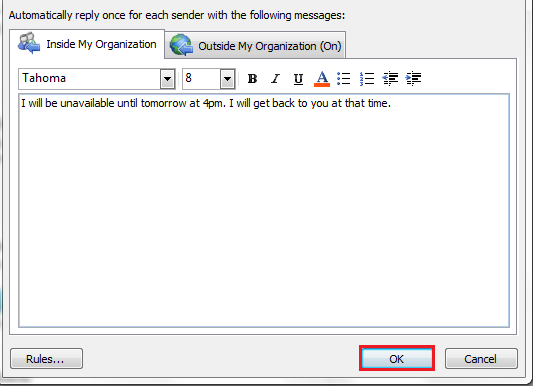Difference between revisions of "Setting up automatic replies in Outlook"
Your guide to pathway services
m (Protected "Setting up automatic replies in Outlook" ([Edit=Allow only administrators] (indefinite) [Move=Allow only administrators] (indefinite)) [cascading]) |
|||
| (3 intermediate revisions by one user not shown) | |||
| Line 30: | Line 30: | ||
<ol start="9"> | <ol start="9"> | ||
| − | <li></li> | + | <li>If you would like to send automatic reply messages to internal contacts, select the '''Inside My Organization''' tab.</li> |
| + | <li>If you would like to send automatic reply messages to external contacts, select the '''Outside My Organization''' tab, and then select the applicable checkboxes.</li> | ||
</ol> | </ol> | ||
| + | |||
| + | |||
| + | |||
| + | [[File:Outlook auto-reply3.png|none|Outlook auto-reply3.png]] | ||
| + | |||
| + | |||
| + | <ol start="11"> | ||
| + | <li>If you would like to add a rule, click '''Rules...'''</li> | ||
| + | <li>Select a rule from the list or click '''Add Rule...'''</li> | ||
| + | <li>Make modifications where necessary and then click '''OK'''.</li> | ||
| + | <li>Click '''OK'''.</li> | ||
| + | </ol> | ||
| + | |||
| + | |||
| + | |||
| + | [[File:Outlook auto-reply4.png|none|Outlook auto-reply4.png]] | ||
| + | |||
| + | |||
| + | <ol start="15"> | ||
| + | <li>Enter message text (if you have not already done so) and then click '''OK'''.</li> | ||
| + | </ol> | ||
| + | |||
| + | |||
| + | |||
| + | [[File:Outlook auto-reply5.png|none]] | ||
Latest revision as of 15:14, 26 June 2014
Users can schedule automated messages to respond to contacts when they are unavailable.
To setup an automatic reply:
- Open Outlook.
- Click File.
- Click Info.
- Click the Automatic Replies button.
- If you would like to setup automatic reply messages, select the Send Automatic Replies checkbox.
- Select the Send replies only during this time period checkbox.
- Select a time period by using the Start time and End time dropdown lists.
- Enter a message that you would like to send to co-workers in the text field.
- If you would like to send automatic reply messages to internal contacts, select the Inside My Organization tab.
- If you would like to send automatic reply messages to external contacts, select the Outside My Organization tab, and then select the applicable checkboxes.
- If you would like to add a rule, click Rules...
- Select a rule from the list or click Add Rule...
- Make modifications where necessary and then click OK.
- Click OK.
- Enter message text (if you have not already done so) and then click OK.